In the United States, Google Maps is the most extensively used map application, while iPhone users are limited to using Apple Maps by default. If you want to use Google Maps as your iPhone’s default map app, you’ll have to be ready to make some concessions in exchange.
Many iPhone users are frustrated by the fact that they are unable to use Google Maps as their default navigation app. Because Apple Maps has made several enhancements to make it more valuable, it still has a significant number of issues. Furthermore, many other Apple users have become used to using Google Maps. When using Apple Maps for the first time, several differences and dissatisfactions are to be discovered.
Apple has really eliminated the option to modify Apple Maps on your iPhone from iOS 9 to the latest iOS 14, which is a big deal. But do we have any other tricks under our sleeves to cope with the situation?
Please keep in mind that we cannot directly set Google Maps as the default map for iPhone or iPad since the Google Maps application itself is not supported. It is necessary to configure the other Google applications that are associated with the use of Google Maps in order for it to be set as the default in iPhone or iPad. Let’s start!
Set the Chrome browser on your iPhone as your default browser
- The specifics of the procedures are as follows:
- To begin, open the Settings app on your iPhone.
- Second, scroll down the screen until you locate the Chrome browser and click on it.
- Select the Default Browser App from the list that appears.
- Select Chrome as your default browser on your iPhone by checking the box next to it.
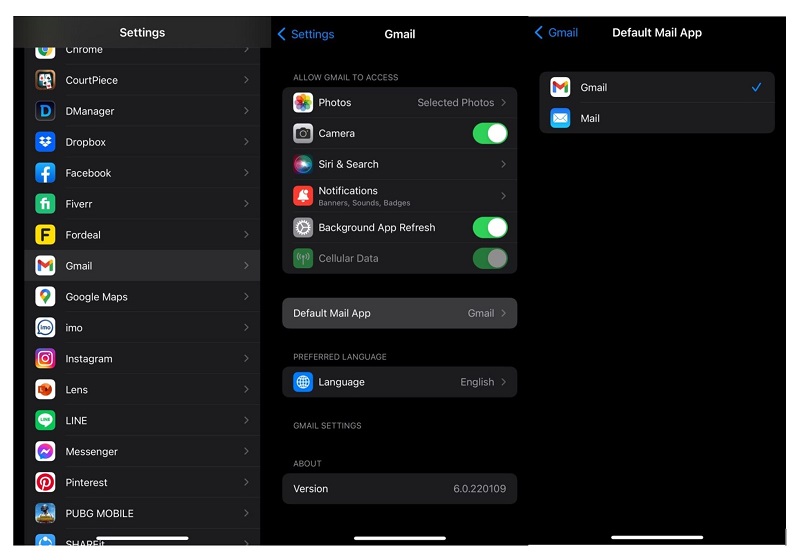
Set the Gmail app as the default mailing app
Each stage is described in full below:
- Open the Settings app on your iPhone device.
- Open the Gmail app on your device. If you haven’t already done so, please visit the App Store and download and install it. Thank you!
- Select Default Mail App from the drop-down menu.
- The Gmail option should be selected.
- The Gmail application will now be opened in the next step.
- Click on the three-line button in the upper-left corner of your screen.
- Scroll down to the bottom of the page and hit on the Settings button below.
- Select the Default applications from the drop-down menu in step.
- On the Navigate from your location and navigate between places sections, be sure to choose the Google Maps option.
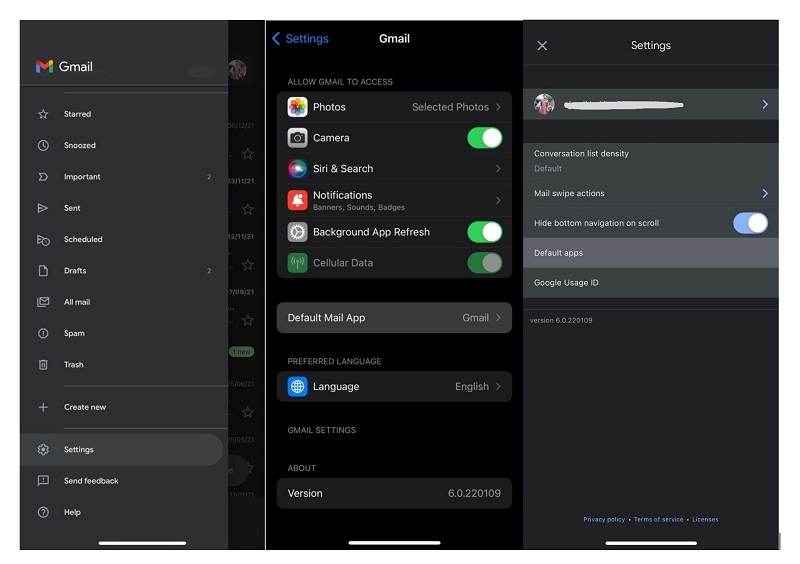
Finish! Now you got to know how to make Google Maps the default map on your iPhone or iPad in this guide. If you have any problems following the instructions or if you have any questions about the subject, please let us know in the comments area below. Thanks for reading. We’d be delighted to respond and assist you in any way We can.
