Your browser maintains a history of almost all of the websites you’ve accessed in order to help previously browsed websites run more quickly in the future. All of the information kept in your web history, on the other hand, raises privacy issues and causes your browser to slow down over time.
It is your company’s responsibility to determine why you wish to remove the search history on your iPhone. However, the reality remains that browsers maintain a running history of all the websites you visit. And, if you’re wondering how to wipe your browsing history, keep in mind that browsers aren’t the only item on your phone that may be monitored by third parties. If you often use Siri while searching for items on the internet, it could be a good idea to clear the history of your iPhone and Siri data as well.
Learn how and where to clear the data on the iPhone, whether you are using Safari, Chrome, or Firefox to browse the internet.
Delete all browsing data from Safari
You can clear the history and cookies from Safari on Mac by these steps:
- Open Safari on your iPhone by going to Settings > Safari.
- Scroll to the bottom and choose Clear History with Website Data from the drop-down menu.
- After that, click Clear History and Data to confirm.
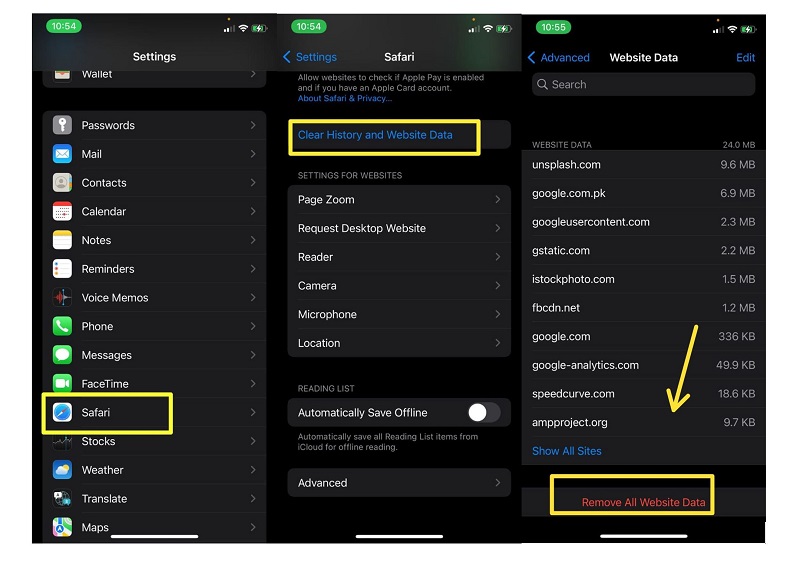
Please keep in mind that clearing your Safari history will not affect your AutoFill information. The data from phones that are signed onto your iCloud account will be cleared, too.
Safari history removal depending on time periods
- Launch Safari and choose the Bookmarks at the bottom of your screen.
- The icon has the appearance of an open book.
- Select the History option from the drop-down menu in the upper-right corner of your screen. The symbol has the appearance of a clock.
- Clear your screen by pressing the Clear button on the bottom right of your screen.
- Select the time span you wish to clean, ranging from the past hour through today, yesterday and all time.
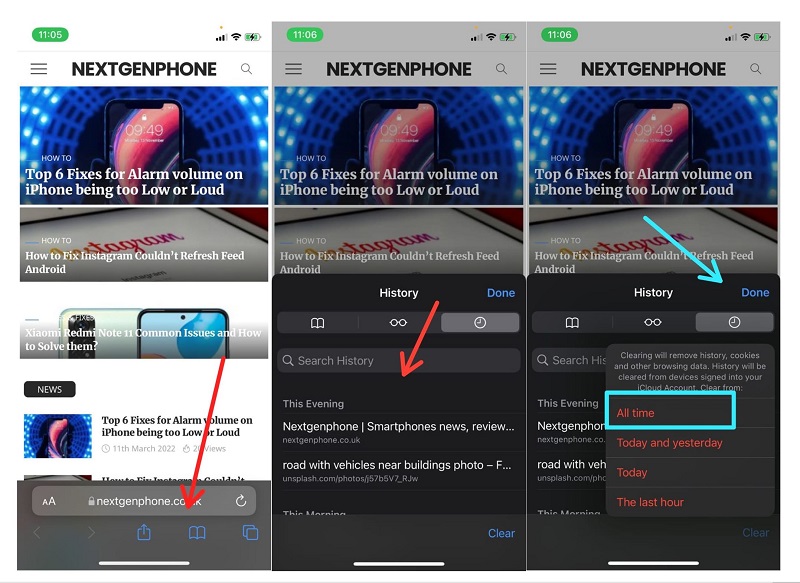
Remove certain websites from Safari’s history list
- Launch Safari and choose the Bookmarks from the bottom of the mobile screen.
- Select the History option from the drop-down menu in the top corner of the screen.
- On the webpage, swipe to the left and then hit Delete. Alternatively, you may drag all the way to the left.
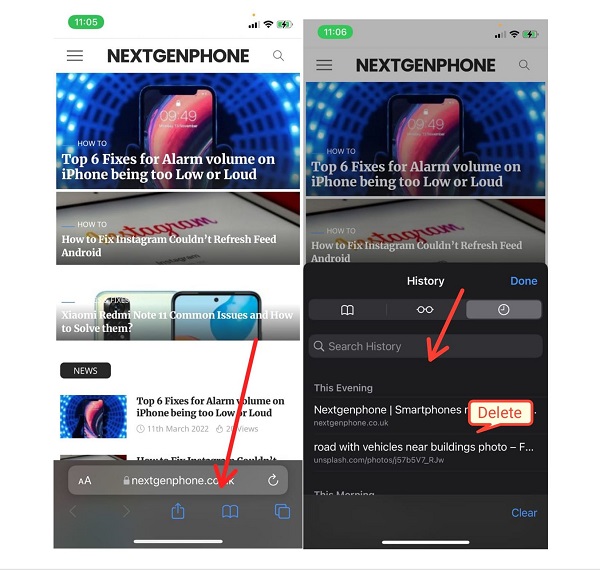
How to Delete History from Chrome on Your iPhone
For the previous 90 days, Chrome has been keeping track of the websites you’ve visited. You have two options for deleting sites from your search history in chrome: one is to remove them one by one, and the other is to erase your complete search history at once. Simply follow the instructions provided below.
Instructions on how to delete all browsing history from Chrome
- Launch the Chrome browser application.
- Then choose More from the drop-down menu (the icon containing three grey dots).
- From the pop-up menu bar, choose History.
- After that, choose Clear Browsing History. This will be located at the bottom of the screen, on the left side.
- Verify that the Browsing History box has a checkbox beside it.
- After that, click on the Erase Browsing Data option.
- Confirm the action by clicking on the confirmation button in the pop-up window that opens.
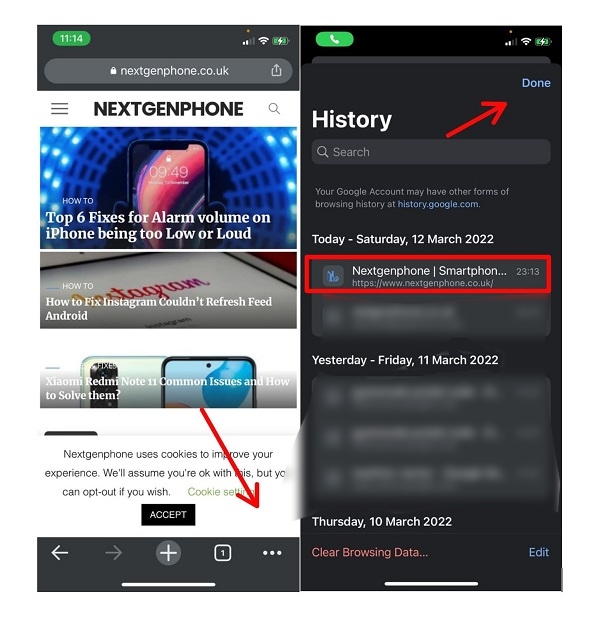
How to Delete the History of Individual Websites in Google Chrome
- Launch the Chrome browser application.
- Then choose more from the drop-down menu (the icon containing three grey dots).
- From the pop-up menu bar, choose History.
- Select Edit from the drop-down menu. This may be found in the bottom right-hand corner of the screen.
- Select the websites that you wish to remove from your computer. Every sites you choose will be marked with a checkmark as a result of this action.
- Select Delete from the drop-down menu. This will be found in the bottom left-hand corner of the display screen.
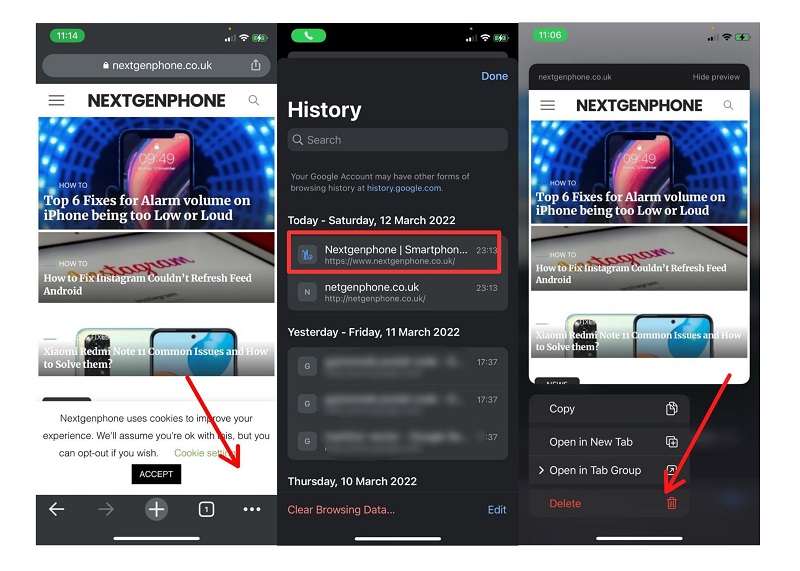
Remove a certain item from your history
You have the option of deleting certain portions of your history. Use the search box at the top of the page to look for anything particular.
- Launch the Chrome application on the iPhone or iPad.
- There at bottom right of the screen, choose More History.
- Select Edit from the drop-down menu at the bottom.
- Select the records that you wish to remove from the database.
- Press the Delete key.
- Select Done from the drop-down menu in the upper right.

Conclusion:
Your iPhone records a great deal of information about your activities. The majority of the time, this is done to make things simpler for you, including searching a website you have browsed or locating a phone call you’ve missed. If you’re concerned that someone could see information on your iPhone that they should really not, you can delete the history on iPhone from the multiple services offered on the phone, or you can totally wipe everything.