Android is the most popular mobile operating system in use on smartphones today. The most recent release contains significant enhancements over its predecessors and fewer issues.
Some of the most popular smartphone companies globally, like Samsung, Huawei, LG, and Sony, to mention a few, depend on the Android operating system to power their smartphones.
Even though this is a stable foundation, sometimes certain complications may arise. Android.process.media is a typical problem that may occur at any moment and is mainly caused by the Download Manager and the Media Storage apps.
The android.process.media has stopped problem will be addressed in this blog post of our troubleshooting series at Nextgenphone.

Why might the error “Android.Process.Media Has Stopped” occur?
There are several reasons that contribute to the android. Process. Media has ceased playing errors, And the following are the most prevalent examples you may refer to.
- Transfer from one custom ROM to another with incorrect techniques
- Failing to update Android smartphone or tablet’s firmware
- Download Manager and Media Storage Difficulties
- Virus attacks, application errors, etc.
Fix, Unfortunately, the android. Process. media process has stopped issue
1: Empty the Cache and Data
- Open Settings> Go to Application Configuration (In some devices, the application setting is named as apps).
- Navigate to, All Applications> Find the Play Store on Google> Clear Cache and Data.
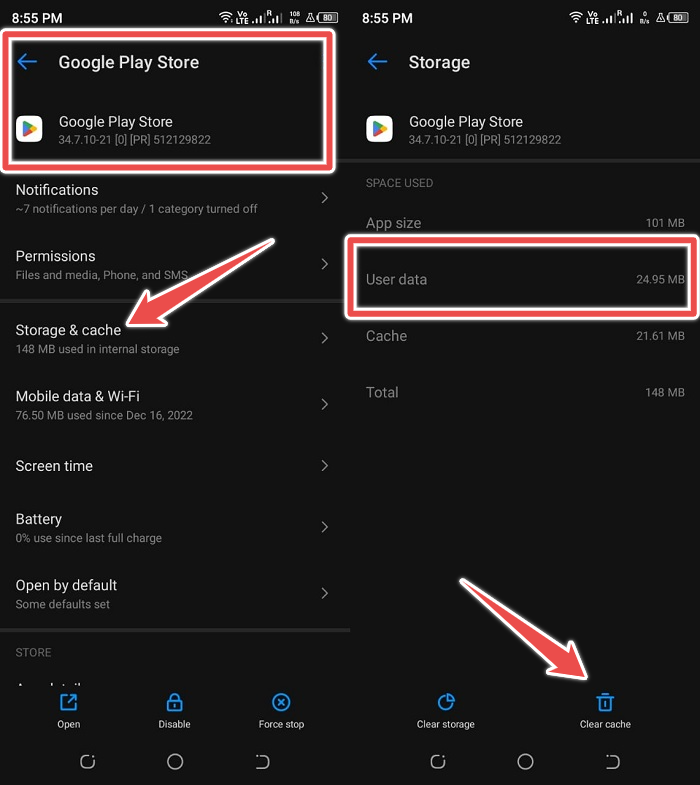
- Once everything has been cleaned. The next step is to Force Stop the application.
- Similarly, navigate: locate the Google Services Framework> Clear Cache and data.
- Now, restart your device, and the issue will be resolved.
- Clearing the cache and data should solve the problem. If you continue to see the Error notice, go to the next step.
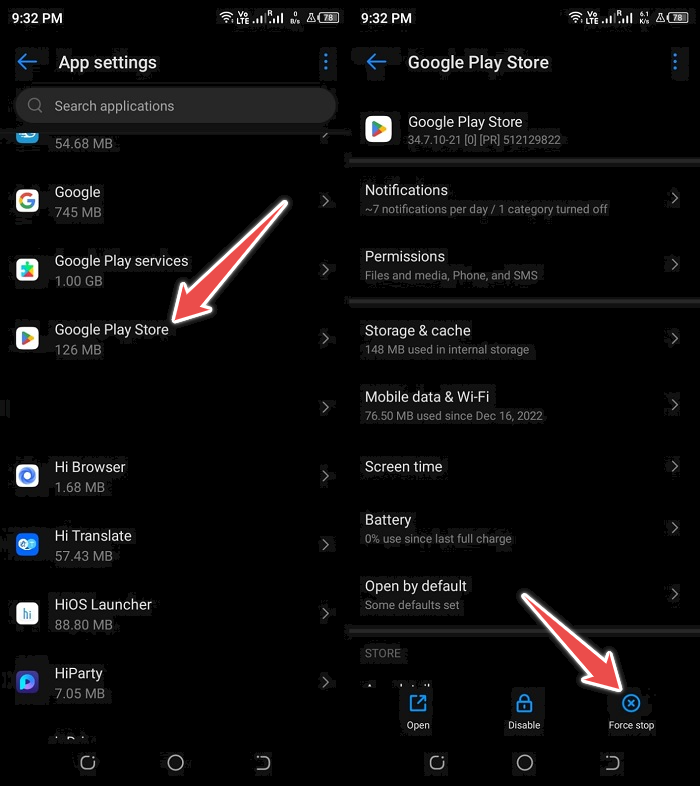
2: Check Media Storage, Download Manager, and Google Sync Settings
First, verify Google Sync
- Select Options >Visit Accounts (You can find Accounts under the Personal section)
- Select Google > Deselect all checkboxes to halt the Google Synchronization.
Clear information and disable media storage
- Visit Settings > Go to Application Configuration (In some devices application setting is named Apps).
- Navigate to, All Applications> Locate the Media Storage Area > Valid Data
Once everything has been cleaned away. Next, you must disable the app.
3: Clear data and deactivate Download Manager
- Visit Settings> Go to Application Configuration (In some devices application setting is named Apps).
- Navigate to, All Applications> Search for the Download Manager > Delete all cached Data.
- Once everything has been cleaned away. Next, you must disable the app.
- Now, restart your device, and the problem will be resolved.
4: Reset App settings
Resetting app preferences is another method for resolving the android.process.media has stopped the Error on an Android device. Carefully follow the instructions below to reset app preferences:
- Open the Configuration page.
- Navigate to Apps.
- Tap the three vertical dots in the upper-right corner of the screen.
- Select the option Reset app preferences
- Tap the Reset Apps button on the following prompt screen.
5: Remove Contacts and Contact Storage Information
If you are still experiencing the same problem after attempting the aforementioned solutions, you should follow this step carefully. This requires clearing the Contacts and Contact Storage databases.
- Navigate to Settings and tap Apps.
- Search for “Contacts” and “Contacts Manager” in the list of applications.
- Remove both cache and data from these applications.
Now power off your device and determine whether the Unfortunately, the process android.process.media has ceased problem has been resolved. If the issue persists, proceed to explore other solutions.
6: Update the firmware
Using an outdated version of the Android operating system might possibly be a cause of the android. Process. The media keeps halting the problem. Therefore, to resolve this problem, you must upgrade your Android OS.
- Find Android software update settings> Connect your Phone to a robust Wi-Fi network first. After that, click “Settings” followed by “About Phone.” Click “System Update” now.
- Install the newest Android operating system> “Check for Updates” and choose the most recent update. Now click the “Update Download” button. Wait until the update is complete, and then restart your Phone.
- Reset to factory settings
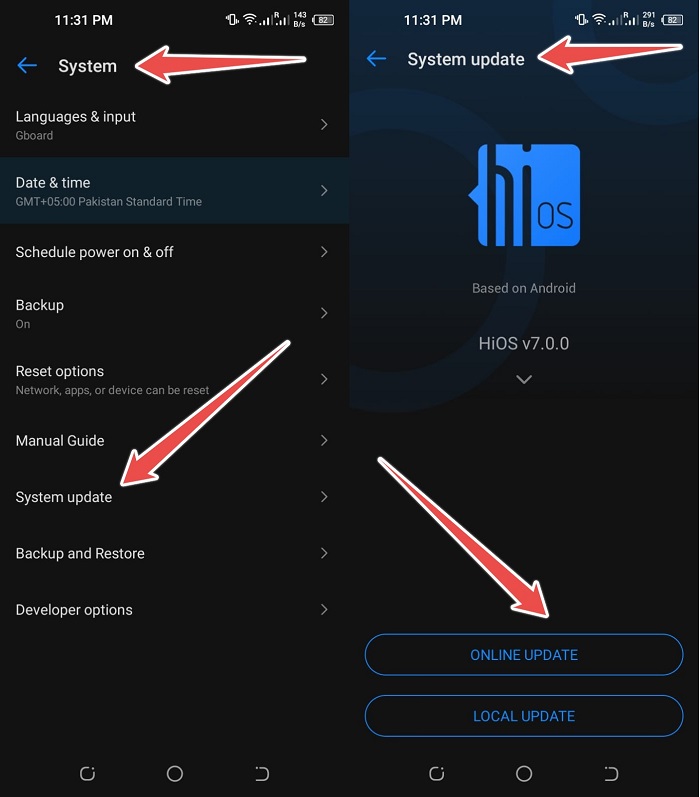
When every effort to correct a mistake fails, you must abandon the effort. Unfortunately, the android. Process. Media process has been terminated. Your only remaining option is to do a factory data reset on your device. Performing a factory reset will restore your device to normal and resolve the problem you are experiencing.
- Navigate to Settings > About Phone on the Phone.
- Tap the Backup & reset button.
- Select the option to Erase all data (factory reset).
- Tap n the Delete all data button.
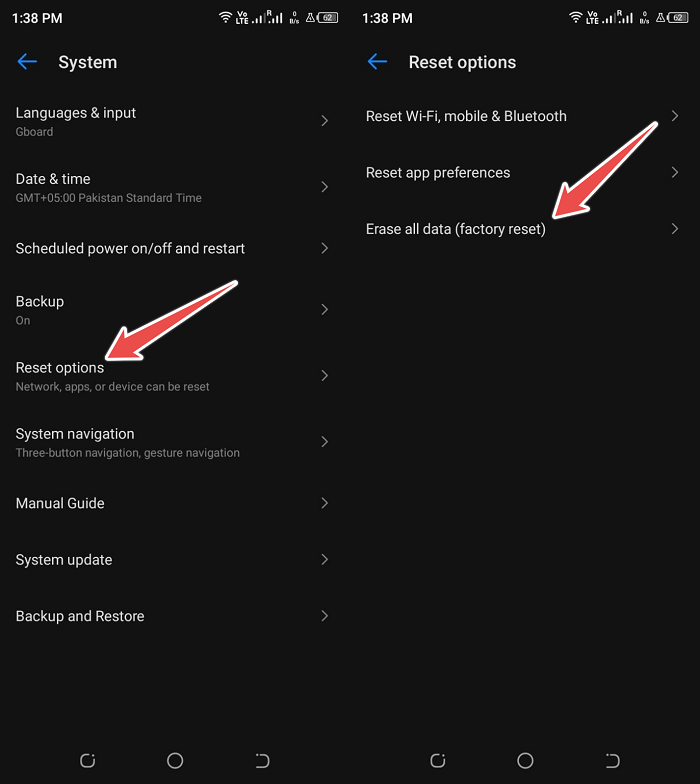
Conclusion
Despite the fact that the process android.process.media has ceased, a problem has been encountered by a number of Android users. The methods outlined in this blog post will undoubtedly assist you in eliminating it totally.
Consequently, these are some methods for Fixing. Unfortunately, the android. Process. Media process has stopped. Error. Hopefully, your issue has been resolved by now. Tell us which one worked and what you did, or if you have more techniques, please share them with us.
