Pop-up ads on your Android phone can be not only annoying but also a potential security risk. They can disrupt your user experience and even lead to malicious content if clicked accidentally.
Fortunately, there are several methods you can employ to stop these intrusive pop-up ads. In this comprehensive guide, we will walk you through the various ways to block pop-up ads on your Android device. So, let’s begin!
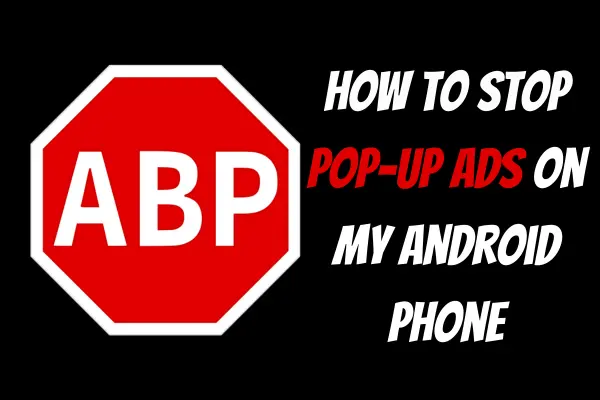
Why Am I Suddenly Getting Pop-up Ads on My Android?
Sudden pop-up ads on your Android device can be attributed to several factors. These can include recently installed apps that display ads, visiting websites with intrusive advertising, or encountering adware or malware.
To resolve this issue, start by uninstalling suspicious apps, adjusting browser settings to block pop-ups, and running a security scan to remove any potential threats. It’s crucial to stay cautious while downloading apps and clicking on links to prevent future pop-up ads.
How to Stop Pop-up Ads on My Android Phone
Identifying and removing pop-up ads on your device can be accomplished by following these steps:
1: How to Stop Pop-up Ads on Lock Screen?
To control notifications displayed on your lock screen, the process can vary based on your specific Android OS version and device manufacturer.
If you encounter difficulty locating the Lock Screen Notification Settings, consider using the search bar within your device’s settings for direct access. To turn off pop-up notifications on your lock screen, follow these steps:
- Access Your Device’s Settings.
- Find the “Apps & Notifications” section.
- Next, select “Configure Notifications.”
- Scroll Down Until you See the “Show Notifications” Section.
- Tap on “Notifications on Lock Screen.”
- Choose the Option “Don’t Show Notifications“.
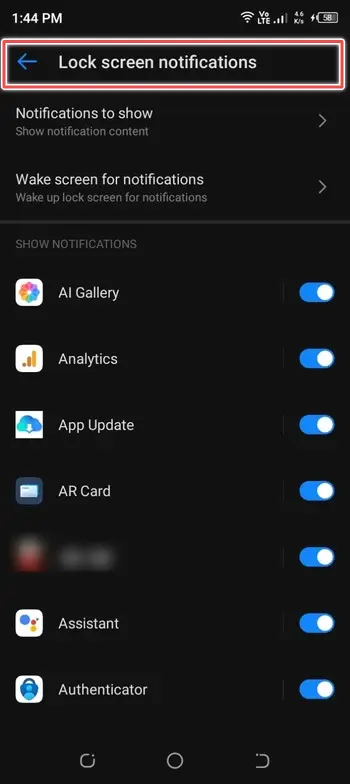
2: Stop Pop-Up Ads by Specific App
It’s possible that some of the ads you’re encountering are due to specific apps. If you want to keep these apps but prevent them from displaying ads, you can disable their screen overlay permissions.
The steps may differ depending on your Android OS version and device manufacturer. Here’s how to disable picture overlay permissions for apps, which will stop them from showing ads:
- Access Your Phone’s Settings.
- Navigate to “Apps” or “App Management“.
- Tap on the Three Dots Located in the Upper Right Corner.
- Select “Special Access“.
- Choose “Display over other apps“.
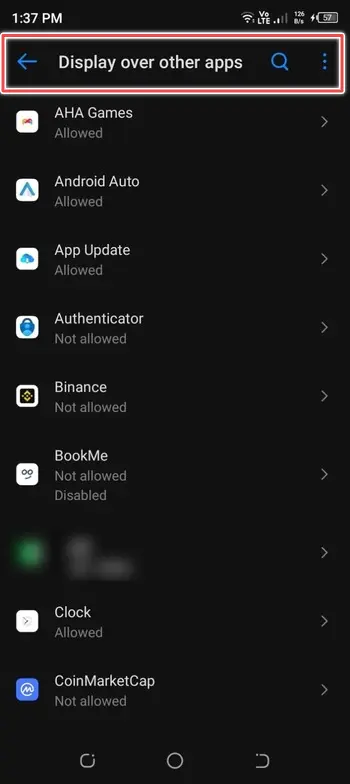
Toggle the switches next to the apps you want to restrict so that they turn grey. This action will prevent these apps from sending pop-up ads on your phone. If you come across apps that you no longer need, return to the Apps page and uninstall them.
3: Install a Third-Party Ad Blocker
Numerous third-party ad blockers are available on the Google Play Store. They can effectively block pop-up ads across various apps and browsers. A popular option is “Adblock Plus.” Here’s how to install and configure it:
- Open the Google Play Store.
- Search for “Adblock Plus” and install the app.
- Launch the App and Follow the On-Screen Instructions to set it up.
- Enable the Ad Blocker for Your Preferred Browser and Apps by Following the App’s Guidelines.
4: Disable Notifications from Apps
Some pop-up ads are disguised as notifications from apps. To disable notifications:
- Go to Settings.
- Scroll Down and Select “Apps” or “App management“.
- Choose the App from Which You Want to Block Notifications.
- Tap “Notifications” and Toggle off the Notifications Switch for that App.
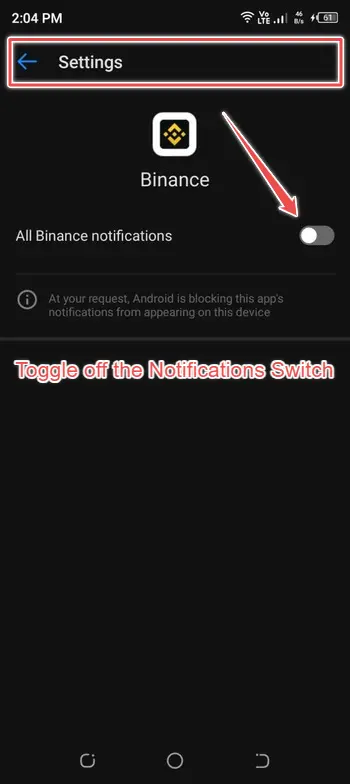
Conclusion
Pop-up ads can be a major nuisance on your Android phone, but with the right strategies, you can effectively block and minimize them.
Use the methods outlined in this comprehensive guide to regain control of your mobile experience. No matter which method you go for, you’ll find the right solution to suit your needs. By following these steps, you can enjoy a pop-up-free Android experience that is both secure and enjoyable.
