The Google Search bar is an app-integrated search widget that provides instant access to Google Search from the device’s home screen. On the home screen, users can access a wide variety of things, including listings for nearby restaurants, real-time sports scores, upcoming movie times, and breaking news.
It is a standard feature of the launcher on all Android smartphones. But, you won’t be able to use Google Search if its widget isn’t there on your home screen.
Because the Google Search bar widget isn’t used frequently, many users have taken the purposeful step of removing it from their home screens. In order to make some free space for their wallpaper or other app icons, some users may choose to delete them.
But if you removed the Google Search widget by mistake, don’t worry, as you can add it back to your home screen. This article will help you restore the Google search bar on Android and resume using the Google app’s search feature.
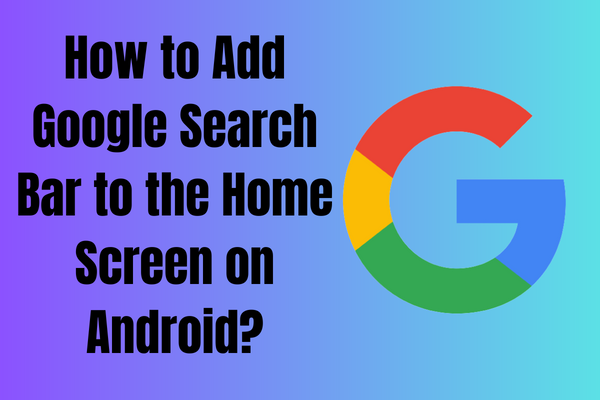
How to Add Google Search Bar to the Home Screen on Android?
There’s no need to go into the settings to add a Google search bar widget to your Android device’s home screen. Here’s a comprehensive guide on how to add a Google search widget to your Android home screen.
- Tap and hold anywhere on the blank screen of your Android device’s home screen. It’ll put you into editing mode from the start screen. Another option is to touch and zoom on the home screen to enter editing mode.
- The widgets your Android device supports will be shown when you press the Widgets option at the screen’s bottom when in edit mode.
- Choose the Google search bar widget from the available widgets. While in edit mode, the Google search bar widget will be transferred to the home screen.
- You may then exit edit mode when you have successfully repositioned the Google search widget to the location of your choosing.
- If you have the Google app installed on your smartphone, the Google search widget will be there permanently until you manually uninstall it.
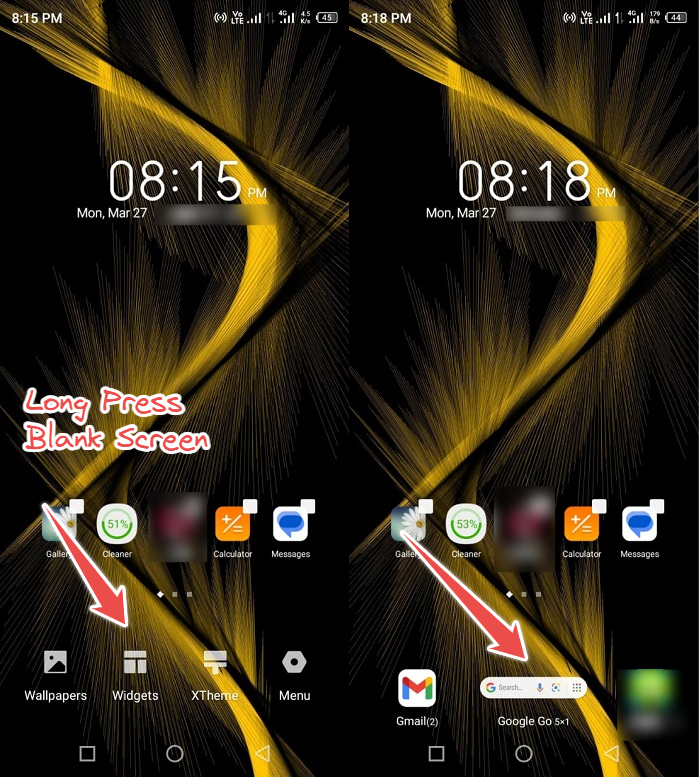
That’s all! The Google Search bar has been added to your Android home screen. Now, you are allowed to quickly and easily do any search.
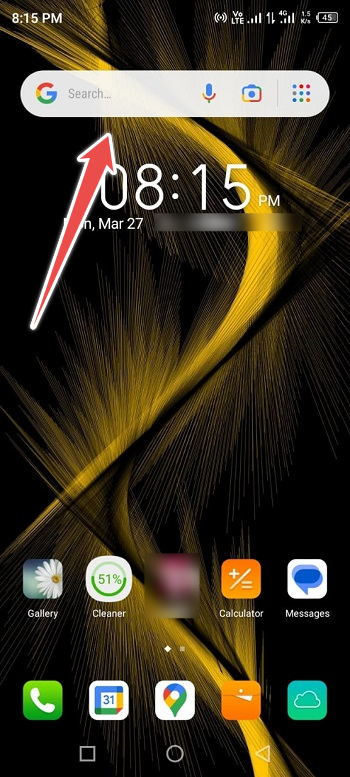
How to Add Google Search Bar to Home Screen on iPhone?
The iPhone also has a widget version of the Google search bar. Following these instructions will ensure that the Google search bar widget is added to your home screen. Please be aware, however, that iOS 14 or above is required in order to use the iPhone widgets.
- You’ll need to download the Google app before you can add the search bar to your iPhone’s home screen.
- After the Google app has been installed and used at least once, the search bar widget can be added.
- To make the icons on your iPhone’s home screen jiggle, just long-press anywhere on the screen.
- Next, tap the “+” button at the top left of the screen
- Go ahead and scroll down to the Google part and touch there to open it up.
- You may find two search widgets here. The first is a more compact search bar widget. The second widget can be accessed by swiping left. You can quickly access Incognito Mode, Google Lens, Voice Search, and Google Search from the secondary Google search bar.
- If you want to add a Google search bar widget to your home screen, tap the Add widget button next to the one you want to use. You may also choose to add the widget by long-pressing it and dragging it to the home screen.
How to Remove the Google Search Bar from Your Home Screen
If you want a streamlined Home screen, you can get rid of the Google search bar by following these instructions.
- Unlock Your Phone and Access Home Screen
- Now, Long Press on Google Search Bar
- You’ll See Pop-up Option
- Tap on “Remove from Home Screen“
Conclusion
When the Google search bar is placed on the home screen, users can perform a Google search without first opening the Google App.
Follow the instructions in this article to add Google’s search bar to your Android’s home screen if you don’t know how, or if you accidentally removed it and want it back. We hope this article helps answer your query and saves you time searching the Web. If you have any questions or concerns, please drop a comment below.
