The world’s most popular instant messaging application named WhatsApp is used by almost everyone in the world. Their purchase from Facebook has impacted a lot of people – but it has also provided a significant cash infusion and strengthened its infrastructure to the messaging platform.
The most interesting and widely used its feature is the WhatsApp group. Any user of WhatsApp can easily set up WhatsApp Group Chat as well as invite its nearest and dearest to have fun, discussion, share photos, videos and more.
However, as the name suggests, group chat isn’t a private discussion as a clickable invite connection can be published which enables everyone in the world to immediately enter the community from their telephone or desktop computer.
Read More: WhatsApp Conference Call Limit
How to Create a WhatsApp Group?
Obviously, you’ll need a group to have Group Chat on WhatsApp with your loved ones. All you need to do is to fire up WhatsApp on your smartphone and follow these guidelines to get it done.
- Click on a Message Icon – positioned on the lower right corner
- Three Options will Appear “New Group”, “Create Contact” or Select “Existing Contacts”
- Choose “New Group” to begin
- Next, all contacts will appear alphabetically
- Add participants from there you want to be a part of your created group
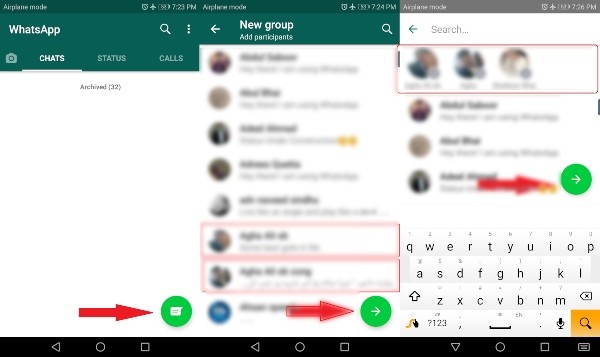
That’s it! Your WhatsApp group for chatting is now ready and you can add or remove members with ease. But how to add those who’re not in your contact list or you don’t know them? Don’t worry as WhatsApp Invite Link has got you covered.
How to Create WhatsApp Group Invite Link?
Creating a WhatsApp link for the unknown is very much easier. Open up your WhatsApp app and open a group you have created. Here is what else you need to do:
- Open up created a group
- Click on a header which is at the top of the screen – showing the name of the group
- Click then the Menu button on the top right
- Choose Group Info
- You’ll then find two options – Add Participants and Invite via a Link
- The first option is to add members from your Contact List
- The other option is to add those who are not in your Contact List
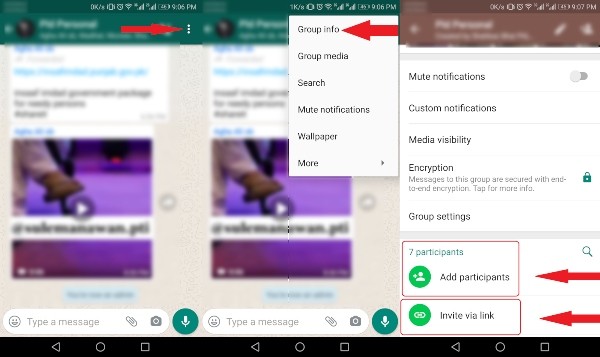
In comparison to adding members or participants from your contact list, you’ve got to see a New WhatsApp Group Link which you can copy, share as well as send through WhatsApp when you click Invite through a link in the WhatsApp group.
How to Share WhatsApp Group Link?
After creating a WhatsApp Group Link for the invitation, copy it and paste it any application you want on your smartphone like Facebook, Twitter, Instagram, Messages, Web Pages, Forums as well as Social Media.
When you click the Share button, you’ll see the pop-up that’s already known where you’ll see direct links to apps like Facebook, Snapchat, Twitter, and more on your Android phone.
