When your Instagram feed fails to load on Wi-Fi or shows something went wrong but works properly on a cellular connection, it may seem strange. And it becomes much more unpleasant when uploading a reel.
So, what’s the solution to this troublesome problem?
Instagram may be the finest social networking site, but it is far from ideal. A few kinks in the Instagram app need ironing out from time to time so that the app can serve its intended purpose. You’re here because you’re having trouble with Instagram over Wi-Fi and want to discover the best and quickest solutions. You’ve come to the correct spot then.
Fix Instagram Not Working on WiFi and similar difficulties like couldn’t refresh feed are among the most often reported complaints from Instagram users.
We’ve outlined few causes and potential solutions for why Instagram won’t load over WiFi in 2022.
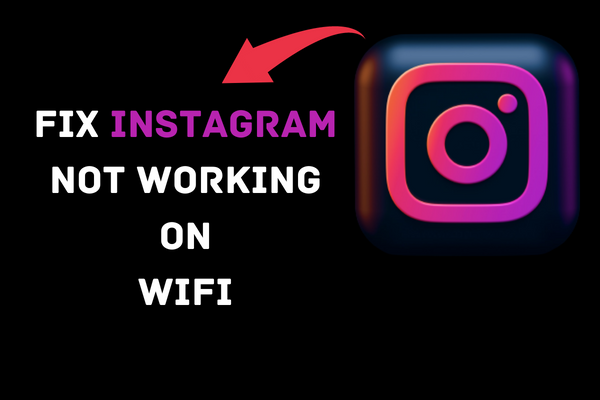
Why is my Instagram not working on Wi-Fi?
Ensure that there is no worldwide outage. When dealing with such a situation, it is essential to assess whether it impacts a small number of users or a large number. Instagram has more than 500 million daily active users. It is fairly uncommon for Instagram to be unavailable for some time due to server crashes and server-side changes.
- Reboot the device and try again.
- Try utilizing cellular data, and if Wi-Fi troubles persist, reset your router.
- Delete local Instagram data.
- Reinstall Instagram or download the app’s APK version.
How to fix Instagram not working on WiFi?
1. Verify Wireless Internet Connection

This is one of the initial actions we often do when launching a web-based app. Instagram’s feed won’t update or you can’t post messages frequently. Possible explanation: a glitch in the network connection.
The app may function well when using mobile data; therefore, check your wireless connection. Therefore, it is highly recommended that you double-check your wireless network’s settings and connections. There are now more options for verifying a Wi-Fi connection. What you can do is as follows:
- Restarting your home Wi-Fi router should be your first step.
- Verify that all other devices are functioning normally.
- In order to gauge your speed, you need to participate in a test. Check the speed of your connection with a dedicated app.
The results of any of these checks would indicate if your device or your connection to the internet is malfunctioning.
2. Update Your Instagram
It goes without saying that you should always use the most recent version of any software. When you upgrade an app, you help fix any problems that were in the prior version and get access to brand-new features.
The user experience is improved by app updates as well. If you want to update Instagram properly, read on.
Instagram for Android can be kept up-to-date by following these simple steps:
- What you need to do is open the Google Play Store on your smartphone.
- To access your profile, go to the top right of the screen and tap on the profile symbol.
- From the menu that appears, choose Manage apps & devices.
- Find Instagram in your play store and launch it.
- Choose the Update option.
- That’s an Android-specific process. And if you use iOS, well… If you are, go on to the next section.
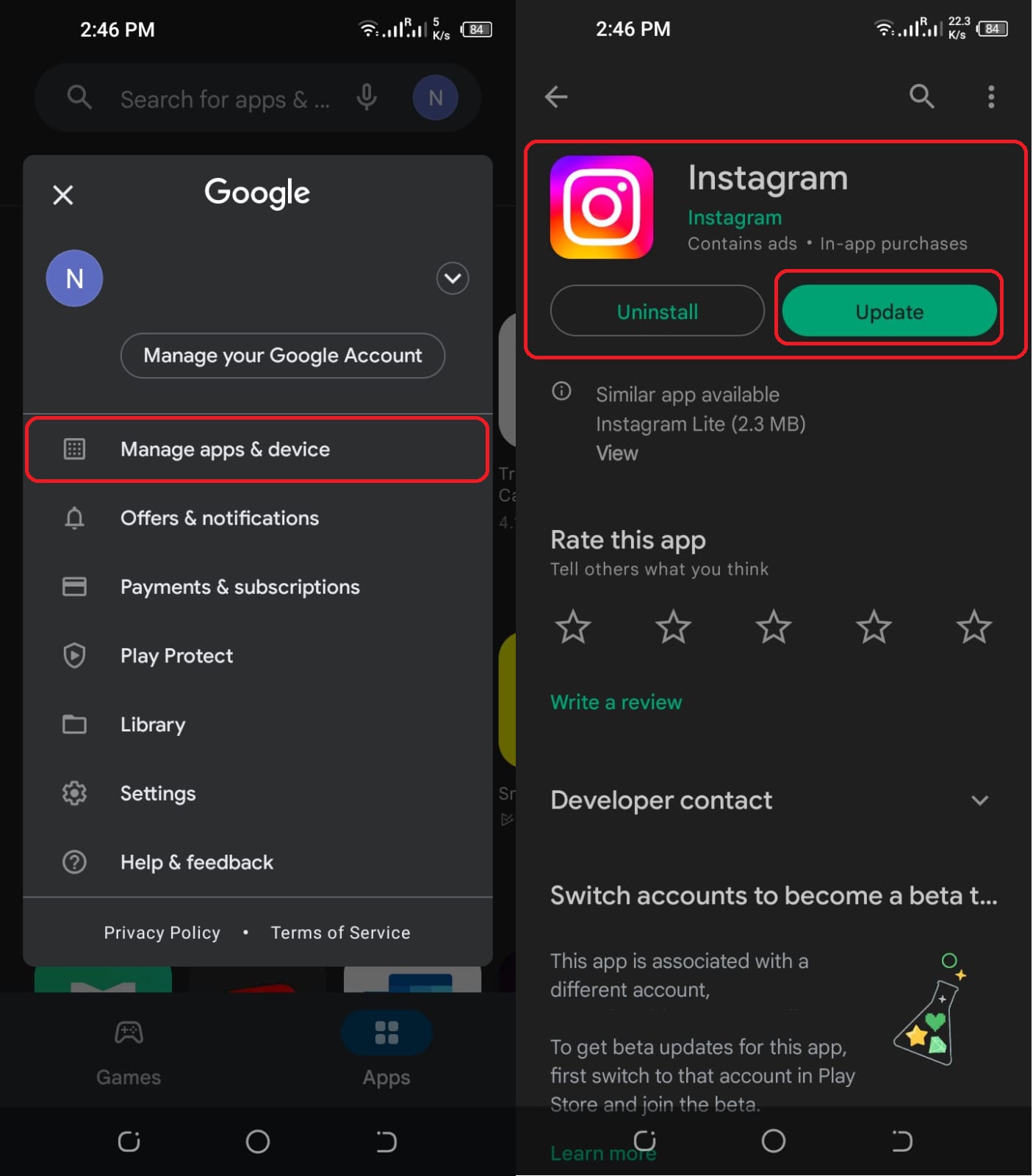
Update your Instagram app on your iOS device by following these instructions:
- To access it, open your device’s app store.
- To access your profile, choose the image of your profile at the very top of the screen.
- Click the “Available Updates” link at the bottom of the page.
- Find Instagram and choose the update button.
After the update has been installed, relaunch the app. Following the update, it ought to function normally.
3. Clear Instagram Application Cache
When an application’s cache fills up, it stops working properly, or at least not as well as before. Therefore, clearing the cached files finally aids in the application’s smooth operation.
Here’s how to delete your Instagram history:
- First, open your phone’s Settings menu.
- To access the apps, scroll down and click on that option.
- After that, choose “manage applications” on the next screen.
- To access Instagram from this page, look for the app’s icon and tap on it.
- Choose Clear cache.
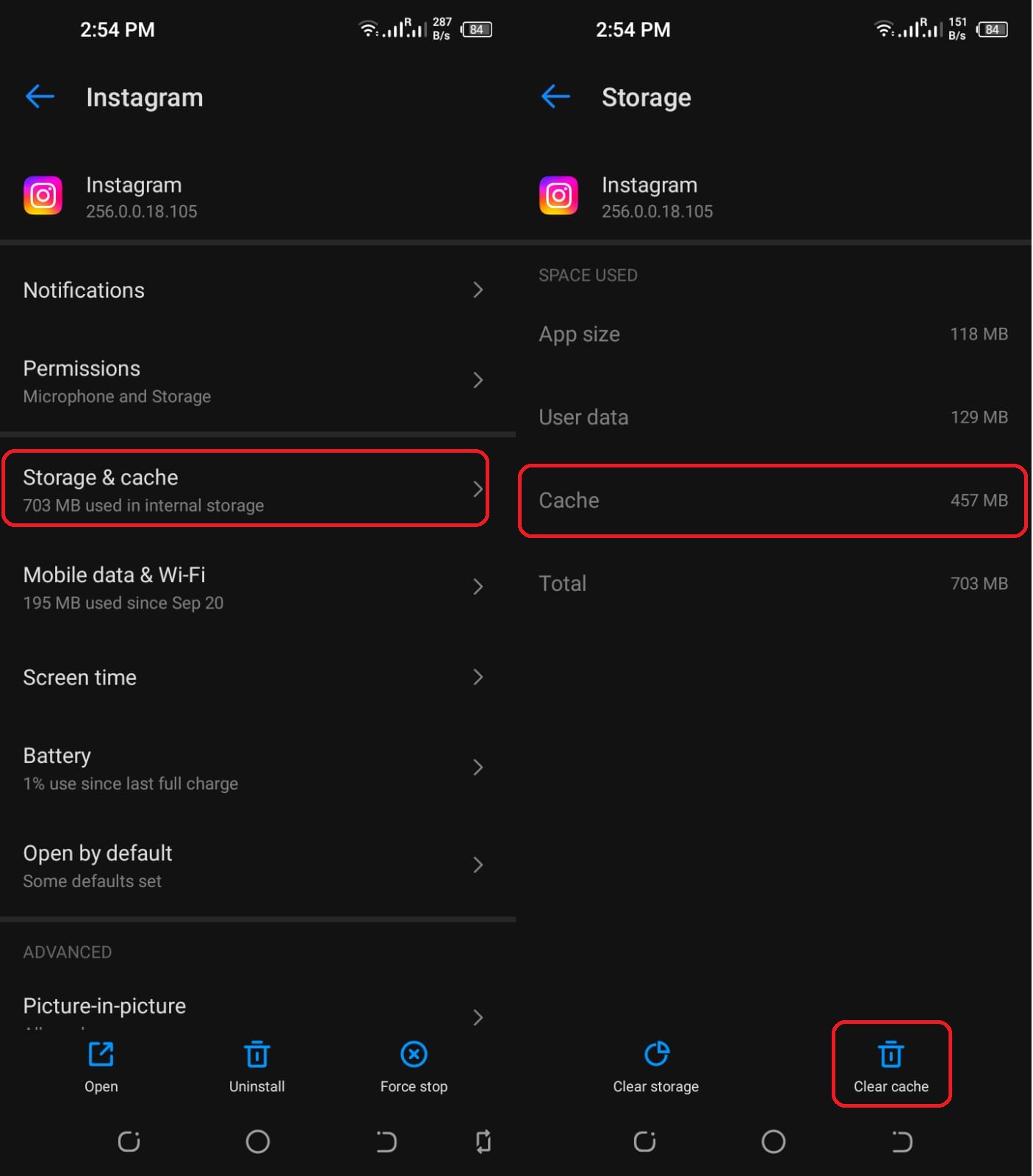
You should follow those steps if you own an Android smartphone and wish to clear its cache.
How can you delete data from an iOS device?
iOS devices routinely delete app caches (automatically). This is really unnecessary, so relax. Find out whether the problem you were having has been fixed. If not, try something else.
4. Verify whether the Instagram App is Down
Firstly, before you start to worry about Instagram won’t load pictures to your phone or internet connection, see whether the service is unavailable on the application server or not. While it may be easier to see a WiFi network issue, it’s still not easy to tell whether a service is down.
A contributing factor is that Instagram doesn’t notify its users when it has service disruptions. So, even if there are interruptions in services due to upgrades or repairs, you won’t know about it.
5. Reinstall Instagram
Considering that reinstalling an application would wipe out any previously created or edited files, I’ve been keeping this option for the very last resort. That also includes any and all passwords you may have used.
Remembering your login information is essential before removing the app.
In order to reinstall Instagram, please follow these steps:
- Hold down the screen’s Instagram icon.
- The float-up window should be used, and the option to uninstall should be chosen.
- Restart the Google Play service.
- Go to Instagram in the app’s search bar.
- To begin, choose Install and provide your login details.
If you have reinstalled Instagram correctly, you should no longer be experiencing problems with WiFi connection. If you’re an iOS user, go to the next section.
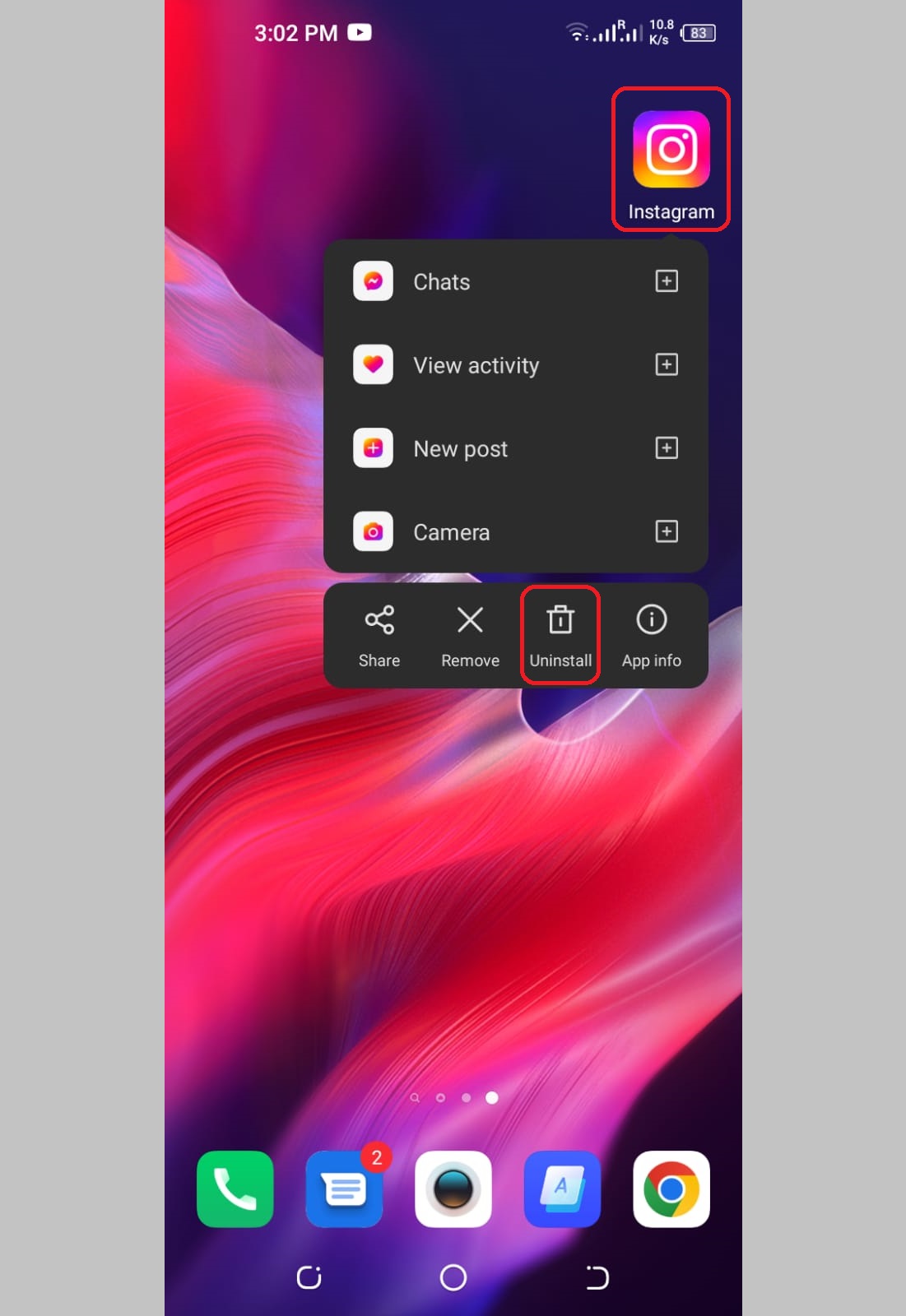
How to reinstall Instagram on an iPhone or iPad:
- Simply tap and hold the Instagram logo.
- The steps are as follows: tap Remove; remove the app; confirm the deletion.
- Simply launch your device’s app store.
- Instagram should be downloaded by searching for it online.
- It’s time to fire up the app and enter your credentials. After reinstalling, make sure the WiFi connection is stable.
6. Reset Network Settings
A simple reset of your network preferences might fix the problem if you’re unable to access Instagram via a wireless connection.
Here’s how to wipe your Android device’s network:
- The mobile phone’s notification drawer must be slid down.
- To access the options menu, choose the Settings option.
- Below, you’ll find a “connecting & sharing” option.
- Use the reset WiFi and mobile networks option, which may be found in the bottom right corner.
- Click the “Reset Settings” button on the subsequent window.
- After applying this fix, Instagram on your mobile device should function normally.
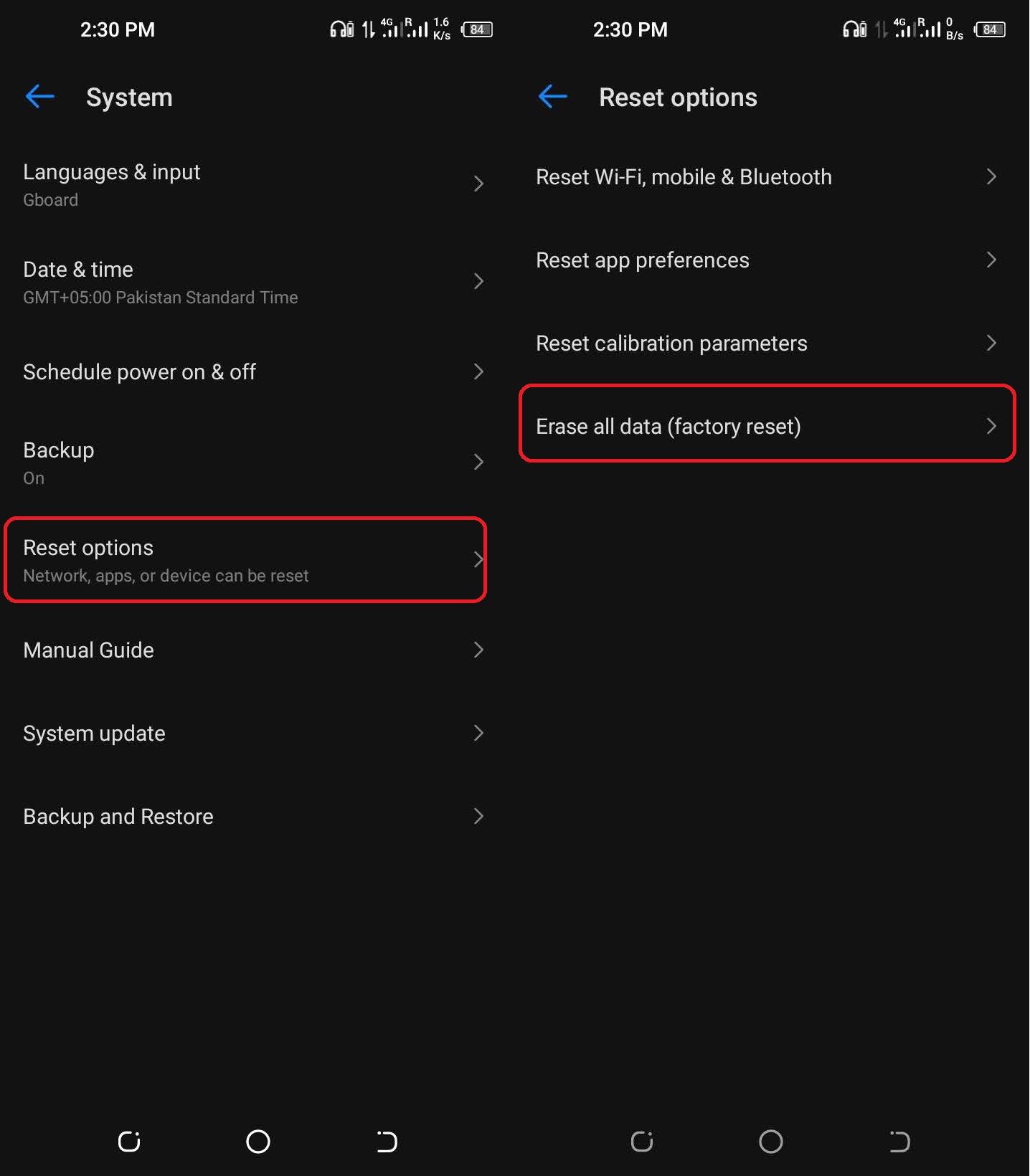
Wrapping Up
Eventually, all of your concerns got addressed. What are your thoughts on these methods? Are you going to work on it like we instructed? Of course, you are! Don’t be hesitant to implement any of these methods.
What to do if Instagram stops working on WiFi and you want to attempt these solutions? If you’re experiencing slow Instagram performance while having a fast internet connection, read on!
