With the release of a new product and an updated operating system, Apple is renowned for adding new features. It implies that customers may constantly learn something new about their just-acquired smartphone or the updated iOS they installed.
You’ve either muted that specific contact or turned on Do Not Disturb mode for that chat, as shown by the half-moon symbol next to your iPhone text message. Apple uses a Half-moon to indicate that manner of discussion. It does not imply that you won’t hear from the other party in that chat. Simply put, that implies you won’t be informed.
Read on to learn more about the function of the half-moon icon that appears next to the iPhone text message.
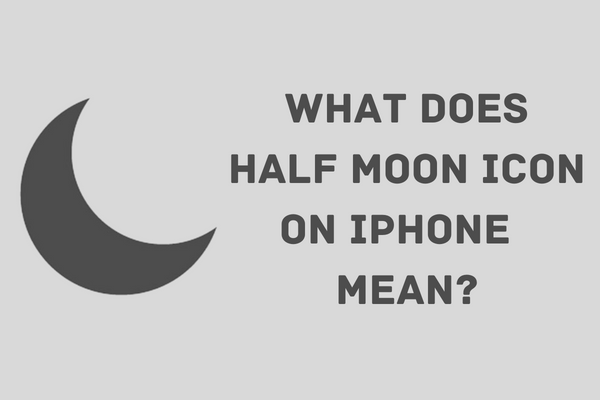
What Does The Half-moon Icon On iPhone Mean?
When the Half-moon icon appears in an iPhone text message, the chat’s notification alerts have been turned off. Although you won’t get any alerts, you will still receive messages in that conversation.
The half-moon symbol indicates the iPhone’s “Do not disturb” (DND) mode. The chat is in DND mode if you see this symbol in your conversations in the messaging app.
As a result, you will not get alerts or notifications for this specific conversation. The DND function merely disables notifications and associated alerts, not incoming communications.
This model has yet another intriguing characteristic. One of two icons may appear when you place a conversation in DND mode:
- The grey moon indicates that you are placing an open discussion in “Do not disturb” mode.
- The blue moon indicates that the chat has not been opened and that the receiver has not read your messages.
How To Turn On Half-moon Icon On iPhone
Here’s how to turn on the half-moon icon or do not disturb mode from your iPhone
From your Home Screen
- From the top-right corner of your screen, swipe down.
- Select Do Not Disturb, then Focus.
- Do Not Disturb is activated when the moon is purple.
From Settings
- Launch the Settings application. Select Focus.
- Select Don’t Disturb.
- Toggle the slider for Do Not Disturb.
How To Turn Off The Half-moon Icon On iPhone
You won’t get any alerts or notifications when you mute a messaging conversation, so you won’t be informed of any new messages sent or received during that conversation. Even while Do Not Disturb merely disables alerts rather than texts, missing out on crucial discussions might be costly for you later.
If you do not like this feature, you may turn it off in the following dialogue. Follow the instructions below to disable the Half-moon icon from your iPhone.
- Launch the Messages app and start a new discussion with the desired person.
- Click the ‘I’ button from the top-right corner of the screen.
- Deactivate Do Not Disturb.
- Click Done (upper-right).
What Is The Difference Between DND Mode on Messages and iPhone Status Bar?
The iPhone’s “Do not disturb” mode or “Hide alerts” option is shown by the half-moon symbol, as was already described.
This indicator could appear on your iPhone’s status bar or next to a conversation in your messaging app. The “Do not disturb” symbol next to a conversation indicates that the associated contact is not receiving alerts and is now in “Do not disturb” mode.
On the other side, the iPhone will not allow any notifications if the symbol is shown in the status bar.
Conclusion
If the icon of a Half-moon or a crescent moon appears on your iPhone, it indicates that alerts have been disabled.
If it appears next to a text message discussion, you have disabled notifications for that chat. Depending on whether the receiver has seen your message or not, the half-moon is emphasized in one of two colors. You may now switch the half-moon on or off. Hope this article helps you to clear the queries.
