Most of the time, Instagram doesn’t go down at all. There are glitches on every platform, which is why we often encounter the “Instagram Couldn’t Refresh Feed” problem without warning.
Founded by Facebook, Instagram is a picture and video-sharing social media network to upload and connect with your followers’ visual material. On Instagram, you can stay up-to-date on the lives of people you respect while also discovering new and intriguing visual material.
Instagram’s “Couldn’t refresh feed” glitch may be aggravating at times like Facebook, especially if you want to see new photographs. In this post, we’ll guide you through the process of fixing this problem and updating your feed step-by-step.
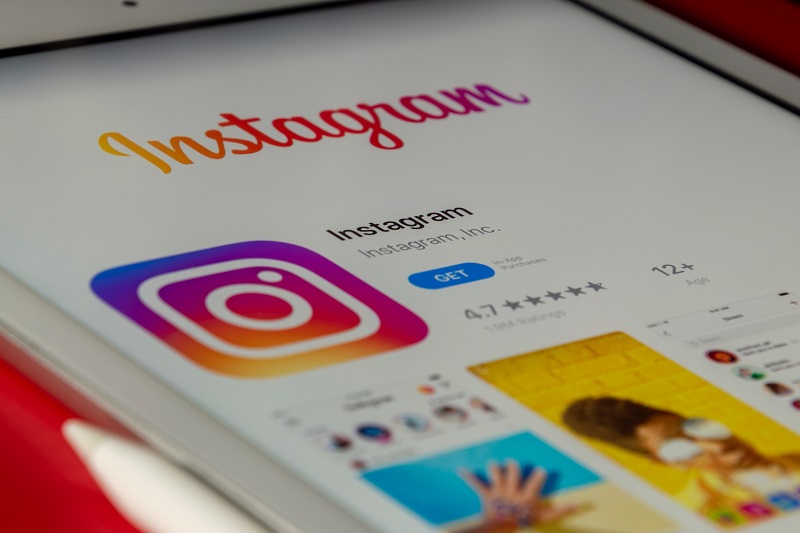
Why does Instagram’s ‘Couldn’t refresh feed’ problem appear frequently?
There are several reasons why your Instagram feed may not be updating, and here we have discussed the problems and the ways that how to fix Instagram account couldn’t refresh feed glitch;
Your internet speed is poor
Most likely, your broadband connection is too sluggish or choppy to update your Instagram feed. Because of this, the Instagram app can’t download new content into your feed. Too many devices utilizing the Internet simultaneously, or a lack of coverage, might produce a choppy connection. So here’s the solution to your query: how to fix Instagram couldn’t refresh feed?;
Solution:
- First and foremost, make sure your internet connection is up and running smoothly and quickly enough. For Wifi or mobile data, be sure there is a good signal.
- Open the web browser on your phone and navigate any website to see whether your Internet is working correctly. A slow or unreliable internet connection might be at blame. Additionally, you may use Speedtest to see how fast you’re connecting to the Internet.
You have an out-of-date Instagram app
The Instagram’s ‘Couldn’t refresh feed’ problem may appear if you’re using an older version of Instagram on your device.
Solution:
Search for Instagram in the Play Store depending on whether you have an Android or an iPhone. Verify that the app is up to date. Click ‘Update‘ to get the most recent version and install it if it isn’t. If it doesn’t work, you may try reinstalling the Instagram app.
Your date and time are wrong
If your device’s data sets are not synced with the true date and time, Instagram may show the ‘Couldn’t refresh feed’ issue.
When you attempt to refresh your feed on Instagram, the app will face contradictory values since the date and time on Instagram’s backend don’t line up with your phone’s.
Solution:
When this problem arises, you must think about how to fix Instagram when it couldn’t refresh the feed. Your Instagram feed may not refresh if you manually change the date and time on your phone, which is out of sync with the current time. As a result, ensure that your date and time settings are set to auto.
Instagram’s cache/ temporary storage is full
This might cause problems with the Instagram feed if your device’s Instagram cache is filled. Temporary files that the app stores on your smartphone to speed up page load times for a better user experience are known as cache files. This usually occurs in android devices, and the only thing which comes to mind is how to fix Instagram couldn’t refresh feed android without removing your data.
Solution:
- Go to ‘Apps‘ > ‘Instagram‘ in the settings menu of your smartphone. In the next step, locate and pick the option to clear your device’s Instagram cache.
- After deleting your cache, you’ll have to re-login to Instagram. Before you clean the cache for Instagram, make sure you know your details.
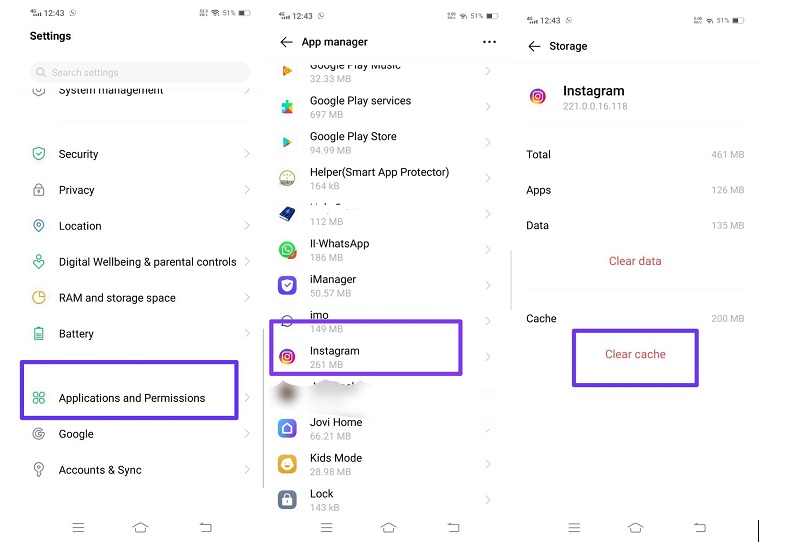
Instagram blocked your actions
if you participate in ‘inauthentic behavior,’ Instagram limits your account’s functionality. If you’ve been liking/commenting on that many posts or continuing to follow quite so many accounts in a short period and your account is still relatively young, this is likely to happen to you. So whenever you open your Instagram account, you will face the problem, and then you will find ways how to fix Instagram account not loading feed; so here’s the solution to your problem;
Solution:
- If you do too many things in a short period on your new Instagram account, it will be reported by Instagram. The functionality of your account will be momentarily limited as well.
- It’s most likely to happen if you utilize third-party bots or services to artificially enhance your Instagram interaction.
- To get around an ‘Action Blocked’ warning, just follow the instructions in this article. You might try completing your profile information and checking in from a different device to see if it helps.
Fixing issues and refreshing your Instagram feed may also be accomplished by:
It’s time for a reboot!
It is also possible to restart your device, as the system is usually fixed by rebooting. Try rebooting your phone if Instagram’s ‘couldn’t refresh feed’ problem persists.
Please keep in mind that on an Android smartphone, hold down the power button until you get the option for a reboot. After pressing the power and home buttons simultaneously for a few seconds, you’ll see the Apple logo display on your iPhone screen.
Try logging out and back in again
The issued message “Couldn’t refresh feed” may be fixed by checking out the Instagram app then entering back in.
- To log out of Instagram, just press on your profile image and choose ‘Settings > Log out.’.
- To log back into the app, you’ll need to exit and reopen it.
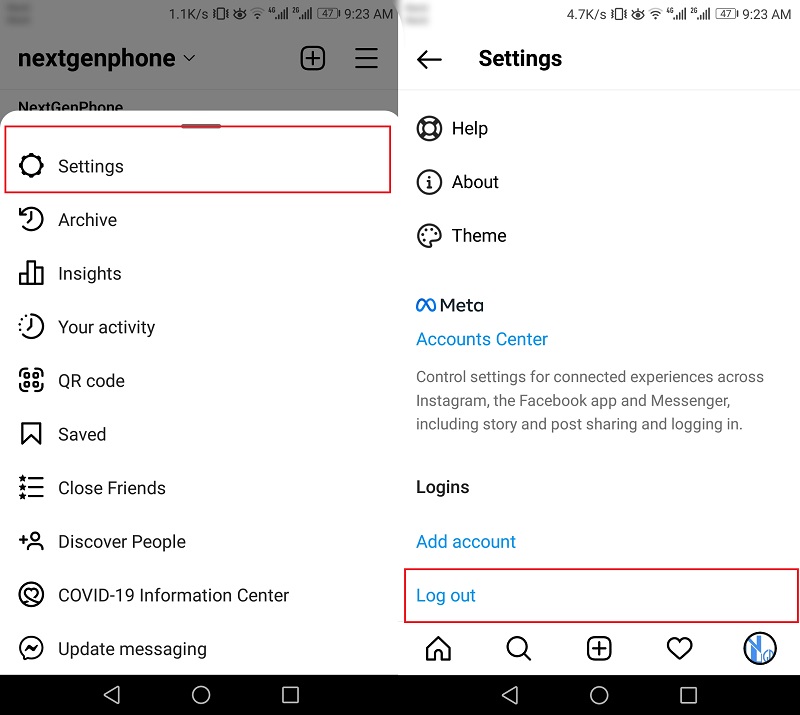
Contact Instagram customer service
- Instagram support may be contacted if your feed is still not updating. If you’re interested, here’s the procedure:
- When you’re logged into Instagram, go to “Settings” and choose “Security” “Assistance” > “Report an Issue.”
- When the Instagram ‘Couldn’t refresh feed‘ problem occurs, please describe the problem and report the issue.
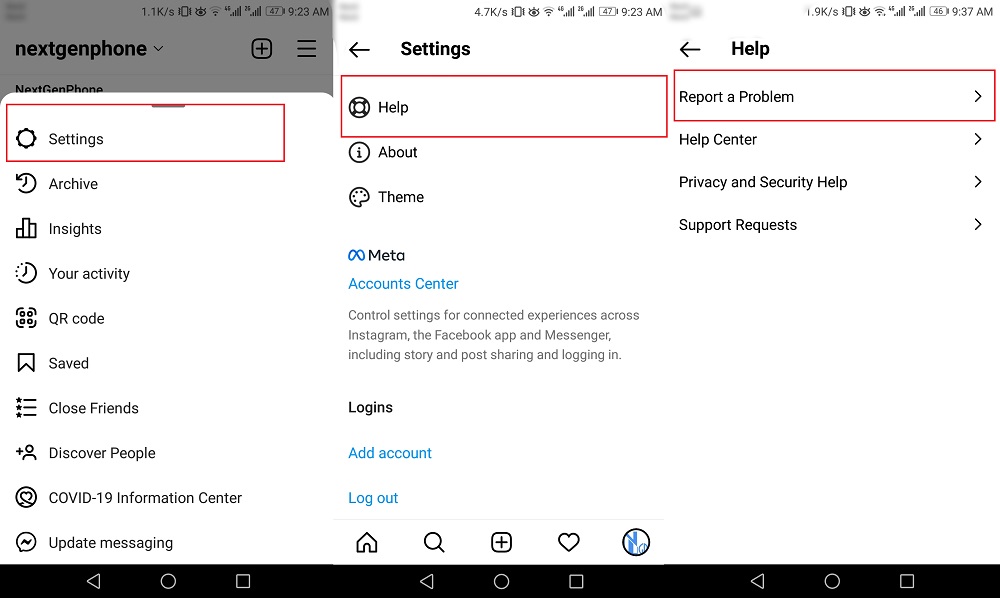
Finally, here’s what I have to say:
Instagram’s “Couldn’t refresh a poor internet connection most often causes feed” error notice, but there are countless additional possibilities. We like to express our sincere gratitude for our support in resolving your problem. If it doesn’t work, contact Instagram Support, and they’ll have you back up and running in no time.
