If you don’t want to see an app on your Android phone, you may disable or remove it. For those who do not want to erase their app data, a solution is accessible.
When it comes to your loved ones’ eyes, you may want to keep work applications hidden from curious children or dating apps hidden from nosy relatives. In any case, you’ll be happy to learn that hidden applications prevent them from displaying in your ordinary scrolling but allow them to still remain in your play store when you search for them in your app search. Even if your applications are hidden, your data will still be searchable; therefore, this method does not provide complete privacy.
Apps may be hidden using the phone’s launcher or an external app
The techniques listed below work on any phone, independent of the manufacturer. If you don’t use pre-installed programs, then use the first option. If you do use them, then use the second option.
The disabled apps in the setting approach are far more limited. However, this approach only works with system applications, which are pre-installed programs that you can’t delete, but it is less time-consuming and doesn’t alter the appearance and feel of your Android phone in any way compared to the first.
Make use of a launcher
It’s easy to hide applications in Android launchers with a few touches. Nova Launcher is a great choice due to its plethora of features and lightning-fast performance. With the free version of the app, you can’t hide applications thus, upgrading to the Prime version is necessary. To have a stock-like performance on your smartphone, you’ll have to spend a few pennies for the app.
Set Nova Launcher and Nova Launcher Prime as your phone’s default launcher by downloading them from the Play Store. Once that’s done, launch the Nova Settings app in the downloads folder. Ensure the applications you wish to hide are checked off in App drawer > Hide Apps. Finally!
You should not be concerned since the applications are still accessible even when hidden. In order to use the app, you only need to open the app drawer, but its name in the search box, and then press the button to open it when it appears.
Instructions in simple steps:
- Download Nova Launcher.
- Get Nova Launcher Prime from the Nova Launcher website.
Open the Nova Launcher software by pressing the Nova Launcher icon on your home screen. It’s also a good idea to make it your primary launcher.
To access the Nova Settings app, launch the Nova Launcher.
- Select App drawer.
- Go to the Hide applications section.
- Hide applications by clicking on the checkboxes.
- Using the back button is the last step. Apps will be hidden from view.
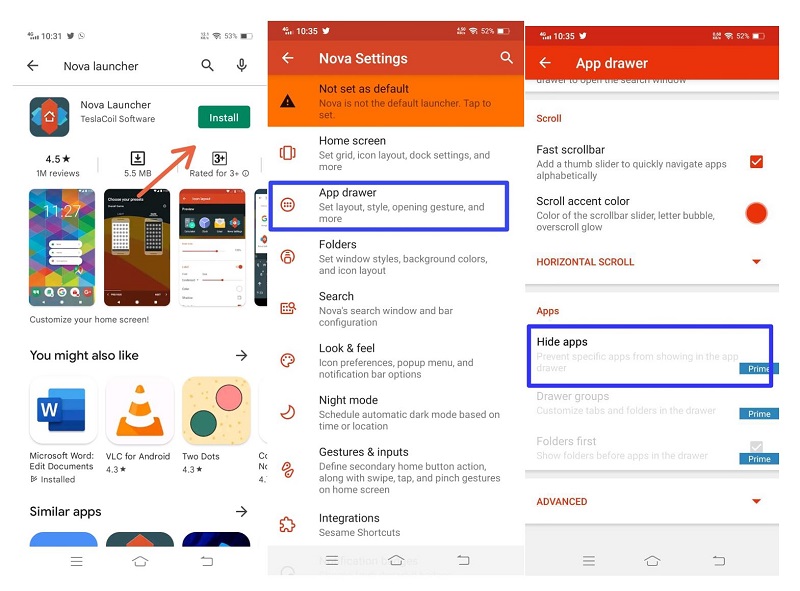
Take note that Nova Launcher’s app hiding function is simply one of many other options available to you. It’s not for everyone to use the launcher since it will alter the appearance and feel of the Android UI.
We recommend Apex Launcher as a free alternative to Nova Launcher Prime. It’s not as excellent overall, but it allows you to hide applications without spending a lot of time doing so.
Disable apps in the settings
In order to remove or hide programs from the app drawer, you must disable them first. Only pre-installed applications, which cannot be removed from your phone, may be used in this manner. An app you’ve downloaded from the Play Store can’t be uninstalled.
Select Applications & notifications, and then press See all apps in the Settings app to remove an app from your phone’s list. Find and launch the app you wish to hide. Activate the option to hide. Followed by the option to Disable the app.
Instructions in simple steps:
- Start by going to Settings on your mobile device.
- Click on the Apps menu item.
- Select All applications.
- Then, locate and launch the app you’d want to conceal.
- Disable the program by pressing disable.
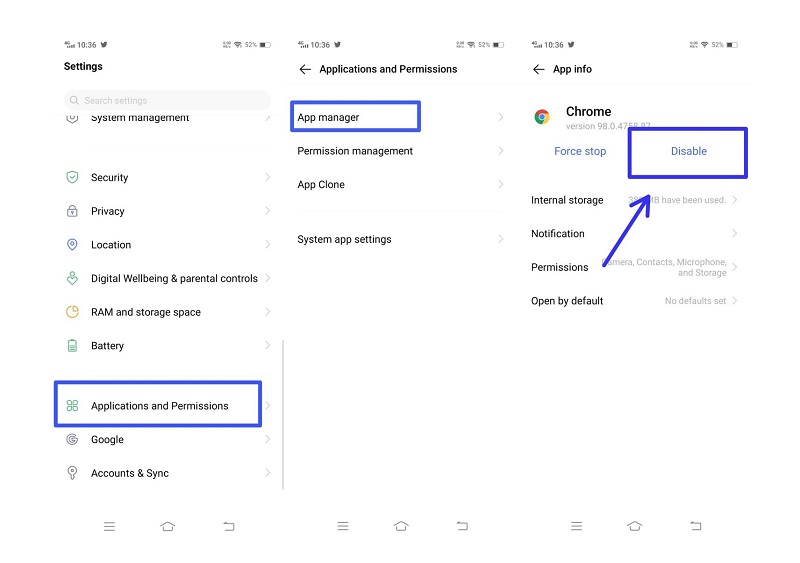
Using Secure Folders to Hide Apps
It is possible to hide Android applications (as well as photos, documents, and other items) in a secure Android app folder on certain Android phones, such as those from Samsung. To access a protected folder, you’ll need a pin number or biometric security key, much as with an app vault. Your device’s secure folder can only be accessed with the use of this key.
The process of creating a password-protected folder on a Samsung Galaxy mobile is straightforward. Go to Settings > Biometrics and security > Secure Folder and follow the on-screen instructions to create a folder and provide it with a security code. The Secure Folder will appear in your App Drawer when everything is set up.

Although the process of hiding applications on an Android smartphone isn’t as simple as it might be, these are some methods available to you. Then you may be absolutely sure your phone is protected from anybody who has unauthorized access to it.