On our Android smartphones, we have all experienced a time when we logged into numerous Google accounts. Eventually, though, it all becomes crowded when you simultaneously get emails from many accounts. As the accounts are synced in the background, your battery life is also harmed.
Therefore, the best course of action is to remove the undesired Google account. Eliminating the ones you don’t need certainly simplifies your life. But how would you achieve this? This article explains how to remove your Google account from your Android smartphone. So, without further delay, let’s get started.
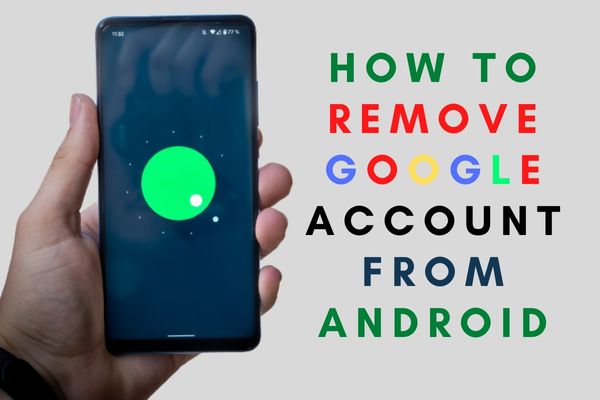
How to remove a Google account from Android?
On every Android smartphone, it is simple to remove a Google account. Note, however, that if you deactivate the Google account you used to sign in, all of your information will be erased from the Android device. Consequently, the following is a step-by-step method for removing a Google account from Android:
- Launch Settings on your Android smartphone or tablet
- Find or look for the setting Accounts
- Click on Users and Account or Account and backup depending upon the setting available in your Android.
- Select Manage Accounts.
- A selection of Google accounts connected to mobile devices will show. Tap the account that must be deleted.
- Then, click Remove Account.
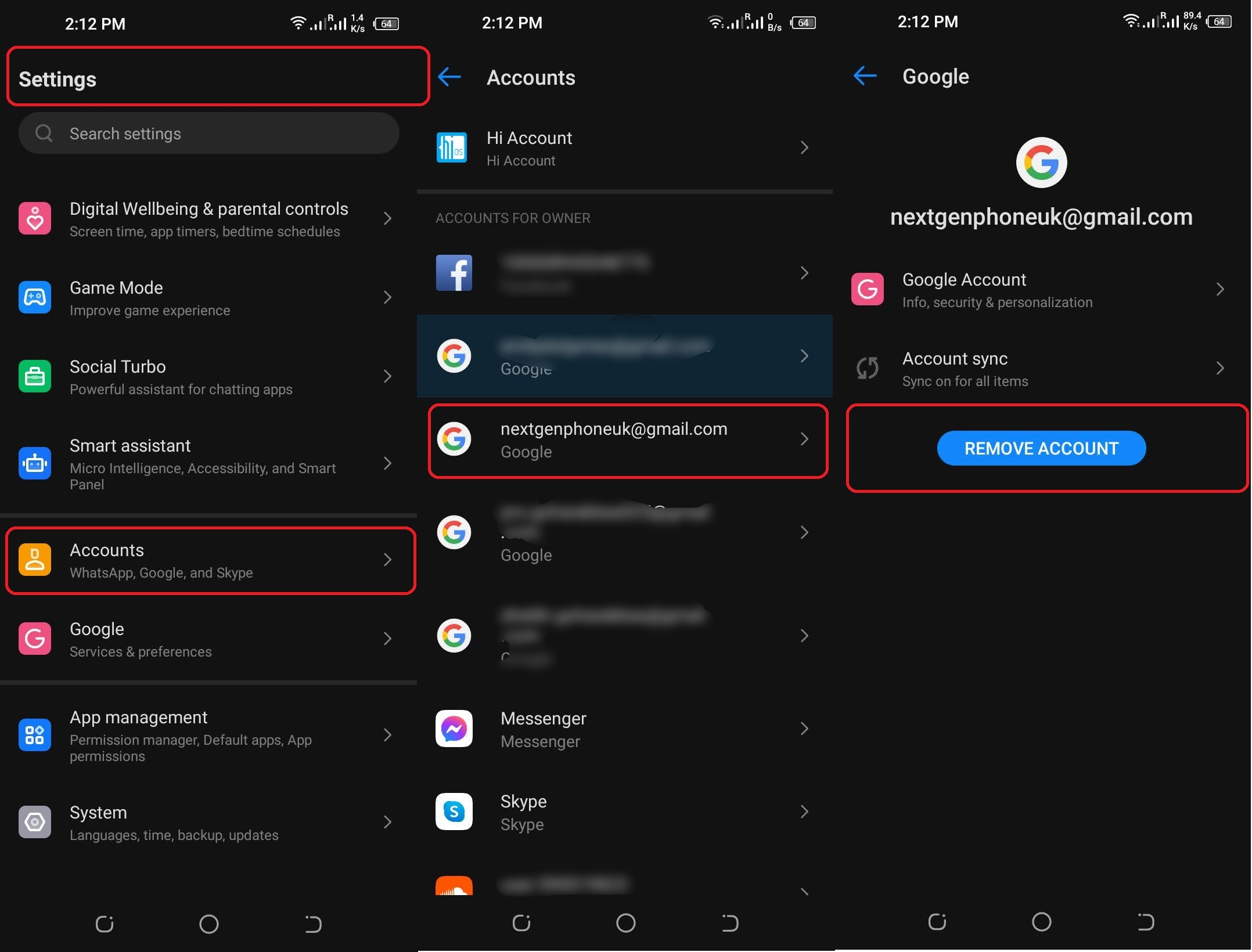
Remotely delete your Google account
If you lose your phone and don’t want the person who finds it to be able to access your Google account, you may do it remotely.
- Sign into your Google account using a different device.
- Open Settings from your home menu on the screen
- Tap on the Google account that you want to delete.
- Select the “Manage your Google Account” option.
- Click on the Security tab.
- Navigate to Your devices, then hit Manage devices.
- The list of devices to which your Google account is currently logged in will appear.
- Locate the device you misplaced, choose Account Access, and select the remove option.
Why remove your Google account from your Android
There are some sensible reasons against keeping your Gmail app on your mobile device.
- Perhaps you are switching to a new smartphone and selling your old one.
- Maybe, you’re preparing to lend your gadget to a friend for a limited time.
In any case, you do not want unauthorized access to your Google account.
Alternately, you may be facing troubles with the performance of your Email id on your smartphone and want to erase and reinstall it. Furthermore, you do not need to delete your account to create room for a new one. If this is the case, Google will allow you to add an alternative account.
Drawbacks of removing your Google account from Android?
Practically everything on Android is dependent on having a Google account.
- If you delete any Google-related files and settings from your device, you will immediately lose access to all Google services associated with that account.
- You would lose access to your emails, messages, One cloud backups, Google, and Play Store until you re-authenticated.
- Additionally, you will be unable to use other system functions such as Google Pay, Nearby Share, or Find My Device.
- Using an Android device without the main Google account might be a hard and chaotic process.
- However, using open-source programs and Google Play Services changes is achievable.
Conclusion:
The method of removing a Google account from an Android phone isn’t particularly complicated; it’s simply one of those things that will surely need to be done at some point. Whether you want to delete your main account or an additional one in the future, you understand how to do it. Clearing up some storage space while you’re at it might be sensible.
