A considerable number of Snapchat users have often complained about the app’s frequent crashing for a significant amount of time. While some claim that Snapchat often crashes on iPhone immediately after opening, others claim that the app frequently becomes unresponsive and then closes on its own.
In any case, it is very annoying and requires a rapid solution. However, we have identified ten effective solutions to the iPhone Snapchat not functioning problem. Try these methods to get the social networking application back on track!
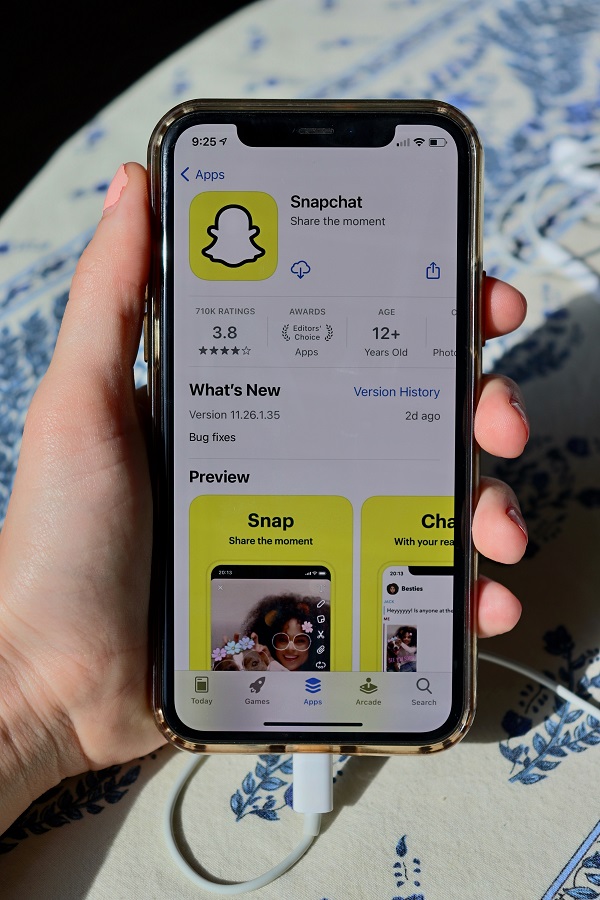
Delete Snapchat Activity
If Snapchat continues to crash on the iPhone, try deleting the application’s cache. If it’s been a time since you cleared this social networking application, a buildup of cached data likely is to blame for the crashing. Therefore, be careful to erase the history, which may improve the app’s performance but also assist you in restoring some valuable storage space on the iPhone.
- On your iOS device, open Snapchat, tap on your profile, and then open settings.
- Click Clear Cache under Account Actions. Now, a pop-up will appear, alerting you that the caches will be cleared and Snapchat will resume. Not to worry, the backup of your memories will be safe.
Turn Background App Refresh on for Snapchat
Apps may check for updates, and new material with background app refresh enabled. It not only aids in keeping applications up-to-date with the most recent information but also enables them to operate efficiently.
Although background app refreshing consumes a great deal of power and data, you must always use this function to ensure that even the most resource-intensive applications operate with the required smoothness. I would advise allowing Snapchat to reload in the background in this situation. Since iOS gives the necessary control over whether applications should or should not update, there is no reason to be concerned about excessive battery drain or cellular data usage.
- Navigate to the iPhone’s Settings app
- Click on General and select Background App Refresh
- From there, select Snapchat and enable the switch next to it.
Turn off VPN Access on Your iPhone
Which virtual private network (VPN) app are you using on your iPhone or iPad? If so, you could disable your VPN to see if it fixes Snapchat’s connection issues.
- To enable VPN, open the Setting app and select General
- Then click on disconnect from the VPN.
- The next step is to launch Snapchat and check whether the app no longer crashes.
Update Snapchat on Your iOS Device
Snapchat often releases updates to address a variety of problems and improve performance. As a result, it is recommended to update the application to guarantee that it runs efficiently. If you haven’t updated the social networking program in a very long time, the old version may be the cause of the issue. Installing the most recent version of Snapchat may assist in resolving various difficulties. Read this guide if you’re getting trouble downloading Snapchat to your iPhone.
- On your iPhone, go to the App Store
- Open your Profile
- Click on Update All.
- Now, select Snapchat and click the Update icon positioned next to it.
Remove Snapchat and reinstall it.
Deleting and reinstalling an app has long been seen as a safe choice for addressing recurrent problems with that software. It could be the first thing you should do if Snapchat stops working properly. Be aware that this extreme measure will delete all app-related information before deciding to do it. As a result, backing up your files is an absolute must.
- Long-press Snapchat’s app icon on the home screen then chooses Remove App from the drop-down menu. To confirm the removal of the social media app, click Delete now.
- If you want to reinstall Snapchat, go to the App Store, find it, and do it again.
- Launch Snapchat again after reinstalling it, and log in to the account.
- The next step is to put the app through its paces to see whether the crashing problem has been solved. The vast majority of issues may be fixed by installing the most recent version of the program.
Throw out any extra Snapchat apps
Delete any other Snapchat applications, such as the free “Z: Make Friends on Snapchat” or the free “Swipe,” that you may have installed lately. Select the application you want to uninstall by tapping and holding on its icon.
Force Snapchat to shut down and relaunch it
When an application seems to be malfunctioning, the first thing I do to fix the problem is forcibly quit it. In many instances, this tiny method does the trick. As it will just take a few seconds and will not destroy your data, there’s no risk of giving it a go.
Force Reset Your iPhone
Common iOS problems, such as freezing and crashing, are typically resolved by doing a hard reset, which clears the cache and temporary data. Therefore, you should not overlook this vital troubleshooter.
Conclusion:
In all frankness, that’s about all! If you’re using an iOS smartphone, you could finally be free of Snapchat’s crashing issues. Clearing the cache and installing the latest version of the program will often fix issues. Additionally, uninstalling the application and reinstalling it is a secure option.
Also, please provide the workaround you used to restore Snapchat on the iPhone. Don’t forget to include any other tools or resources that have helped you fix this social networking app.
