Updating applications on Android 13 devices is an important part of keeping your smartphone or tablet secure and effective. App updates, in the ever-changing Android ecosystem provide not just better functionality but also critical security patches that protect your smartphone from vulnerabilities.
Whether you prefer the ease of automatic updates or the control of manual updates, this article will lead you through the process of keeping your Android 13 apps up to date.
We’ll give you the information and tools you need to guarantee your Android experience remains easy and safe, from setting automatic updates to managing app permissions and considering the broader meaning of system updates.
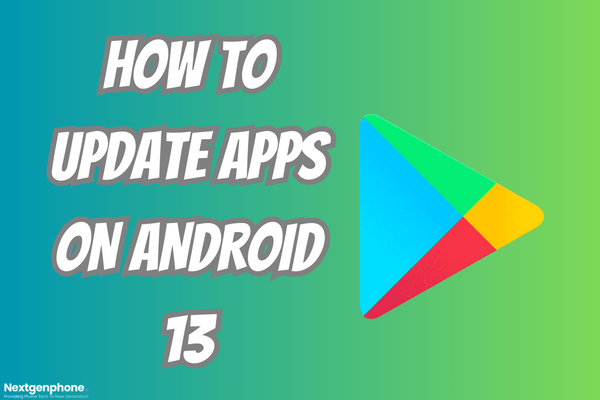
Automatic Updates
Automatic app updates are available on Android, ensuring that your apps remain updated without the need for any involvement. Here’s how to enable automated updates:
- On your smartphone, look for the Play Store app. (Listed are the best solutions if you can’t download apps from Play Store).
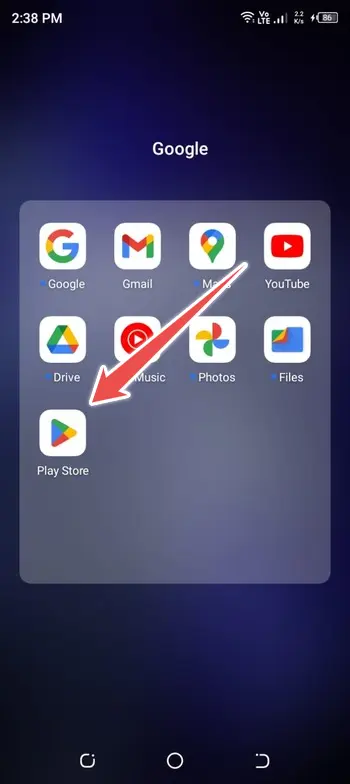
- To access the menu, tap the three horizontal lines (hamburger menu/profile icon) in the upper-right corner, then select “Settings“.
![]()
- “Auto-update apps” can be found under the “General -> Network Preferences” section. Select this option.
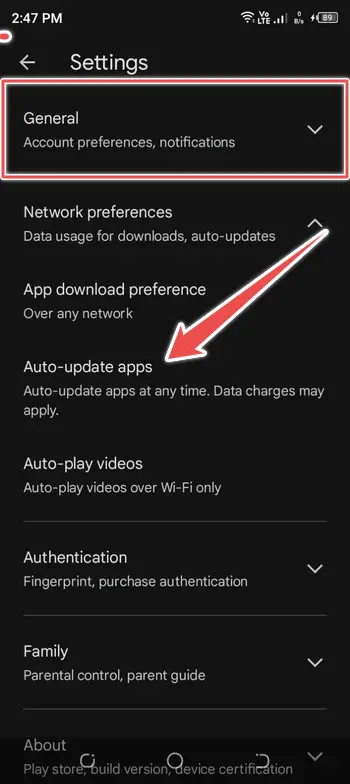
- You have three options: “Over any network,” “Wi-Fi only,” or “Ask before updating.” Choose the one that best matches your needs. To prevent using your mobile data for updates, “over Wi-Fi only” is recommended.
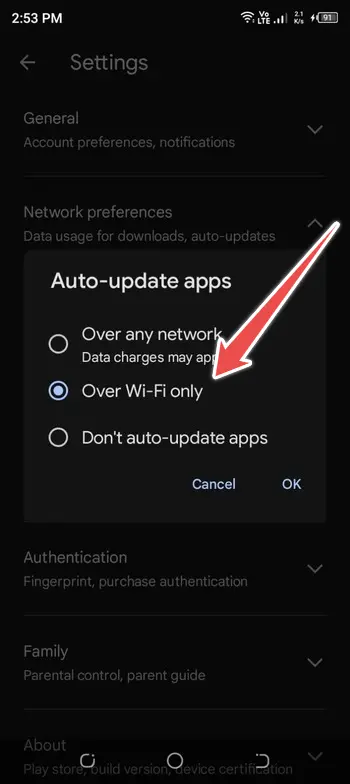
When you allow automatic updates, your applications will be updated as new versions become available, ensuring you get the most up-to-date features and security patches.
Manual Updates
You can manually update your Android applications if you like to have greater control over when and which apps are updated. Here’s how it’s done:
- On your smartphone, look for the Play Store app.
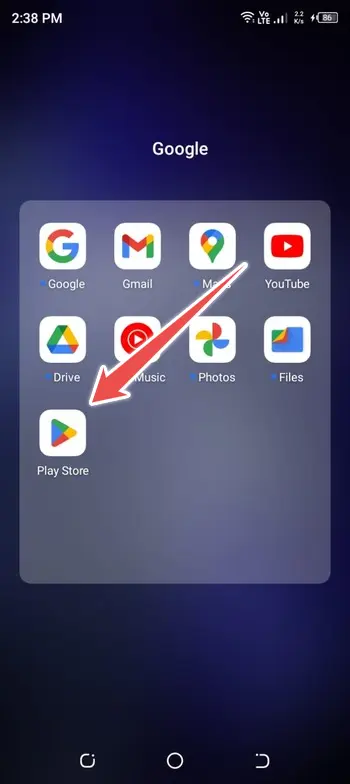
- Navigate to “Manage Apps & Device“. To do this, tap the three horizontal lines in the upper-right corner of the screen, and then select “Manage Apps & Device“.
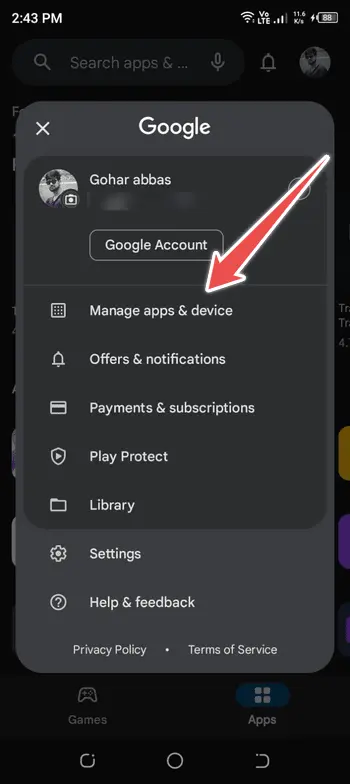
- You’ll get a list of all the apps you’ve installed. If any of them have updates available, you’ll notice an “Update” button next to the app’s name. Tap the “Update” button next to an app to update it.
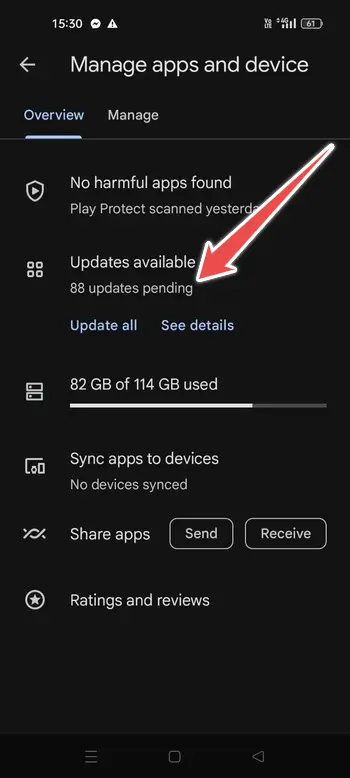
- Tap the “Update All” icon at the top of the screen to update all accessible applications.
- During the update process, you might be asked to give or confirm permissions. This is normal and required for the app to work correctly.
- The app updates will be downloaded and installed one by one. This may take some time, depending on the size and number of updates.
A confirmation message will appear after all updates have been done. You are now using the most recent versions of your applications.
What are the Additional Considerations?
- App Store Alternatives
While the Google Play Store is the major source for Android apps, you can additionally download and update apps from other app stores. When utilising these stores, be cautious because they may not provide the same level of security and verification as the official Play Store.
- Background Data
It’s best to update applications when connected to a Wi-Fi network to prevent using your mobile data. If you have limitless bandwidth or aren’t concerned about data use, you can update apps using mobile data. Remember that huge changes might require a large amount of data.
- App Permissions
You might be asked to give permissions during the app update process. These permissions are required for the app to work properly. Check the permissions to confirm they are appropriate for the app’s intended purpose.
- System Updates
In addition to app updates, your Android device should be checked for system updates on a regular basis. System updates include important security patches and improvements to the Android operating system.
- Uninstalling Unnecessary Apps
Consider reviewing the apps on your smartphone when you upgrade your apps. Think about deleting apps you no longer use or require to free up storage space and enhance device performance.
Why Should You Update Your Android 13 Apps?
App updates are important for two reasons: feature enhancements and security maintenance.
- Feature Enhancements
Updates are released by app developers to add new features, improve the user experience, and resolve issues. Staying updated guarantees that you can benefit from these enhancements, making your apps more efficient and pleasurable to use.
- Security Maintenance
Critical security fixes are frequently included in app updates. These fixes are critical for protecting your device from possible attacks and vulnerabilities in an ever-changing digital world.
Conclusion
Keeping your Android 13 apps up to date is essential for guaranteeing the security and operation of your device. Regular updates are essential, whether you use automated updates or choose to oversee the process manually.
Well, keep an eye on app permissions, system updates, and the apps you use, and your Android smartphone will continue to deliver a seamless and safe user experience.
However, keep in mind that Android 13 may bring changes and enhancements to the updating procedure. For any updated instructions or features, go to the official Android 13 documentation or instructions particular to that version.
